| BitScope Blogs |
Vertical Offsets and Dual Channel Display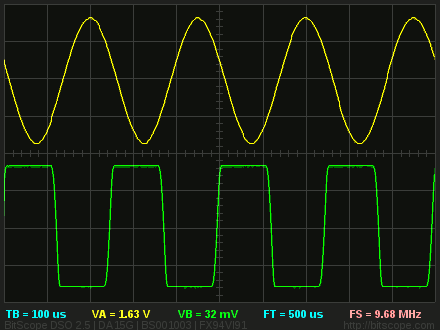 BitScope DSO can display up to four analog waveforms (and 8 digital waveforms) at once, depending on which BitScope model is used. When displaying more than one waveform the vertical separation can be important. Sometimes one simply wants the channels separated for clarity, as shown here. At other times one wants them to overlap or shown relative to the same vertical scale and offset for measurement purposes. BitScope has a compact offset parameter for each analog channel that allows the offset applied to each waveform to be adjusted for these and many other others purposes. Offset Control ParameterThe input offset parameter is the widget that controls the vertical offset for an analog channel. 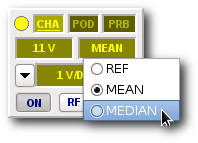 Input Offset Parameter Unlike some other scopes, this control is much more than just a handy display feature; it actually applies an analog offset voltage at the channel input. This is important because it means (for example) a small signal sitting on a large DC bias voltage (e.g. ripple on a power supply) can be relocated to zero out the bias before the signal is captured so the small signal can be captured in a more sensitive range offering much high resolution capture. This is not possible without analog offsets. In some situations, adjusting input offset can have a similar effect to using AC coupling at the channel input but AC coupling is less flexible and often does not help. If the bias is a varying voltage, AC coupling can be difficult to use because it's likely not to track the bias very well (depending on its frequency); AC coupling subtracts a specific time-averaged bias voltage but sometimes this is not what is needed.
Offset Parameter TrackingBitScope's solution to this is to offer alternatives in addition to AC coupling by way of offset tracking modes. When selected these modes adjust the input offset dynamically to achieve a particular outcome. Choosing between manual offset, AC coupling, REF, MEAN or MEDIAN tracking depends on what you're doing. Usage varies but in broad terms these are the usual circmstances:
Using the Offset ControlThe input offset parameter is an Act On Touch widget. This means you can click, double-click, right-click or drag the mouse on it to change its value quickly and easily. Where you click on it (left side or right side) also affects how it responds. The easiest way to understand how this all works is to look at these animated examples. Simply click on these images to see the mouse actions made on the parameter and the display changes that result. The first example shows a 3.3V unipolar sinusoid which is manually offset down in three 1V steps (i.e. by Division) from DC to -3V and back by clicking first on the left side of the offset parameter and then on the right. This next example shows how to make a continous offset change. In this case click-down the mouse on the offset parameter and drag it up or down to make a continous (manual) change to the input offset (and therefore, vertical position) of the displayed waveform. Release the mouse button when you're done. In this case we have applied a -1.7V offset to the 3.3V unipolar sinusoidal waveform to center it on the display. The offset parameter reports the waveform bias voltage (which we have now removed, i.e. +1.7V) not the (negative) offset used to remove it (-1.7V). The next example shows the same thing but this time it is performed automatically using MEAN tracking. Simply right-click the offset parameter to pop-up the tracking menu and choose MEAN. On a Macintosh Control-Click it instead. BitScope calculates the signal average (MEAN) on every frame (at up to 100fps) and applies this value to the input offset. The effect is very similar to selecting AC coupling but it occurs instantly and it can apply to a one-shot captured waveform as well. MEAN tracking ensures that whatever voltage appears at the input, it will appear centered in the middle of the display (so long as that voltage is within range). If you don't want this, simply select REF from the same menu instead to remove any input offset or manually change it as the previous examples explained. The alternative to MEAN tracking is MEDIAN tracking. It's accessed the same way and it performs a similar function. However, instead of calculating the waveform average it evaluates the waveform median voltage (over the range of the selected display timebase) and applies that to the offset. For some waveforms, including the sinudoid we've shown before they are the same but for others the are not. In this example a 10% mark-space pulse train waveform is shown. First MEAN offset tracking is selected and you can see that while it shows where the waveform average is, it's not the value needed to center the waveform on the display. Then MEDIAN offset tracking is selected and the waveform is then located centrally on the display. This is a classic example of when median tracking would be preferred, expecially if the average value may change (e.g. if the duty cycle of this waveform was to change). Related Posts |
Copyright © 2023 BitScope Designs