
BitScope Blade Reloaded, launched recently with element14, is an enhanced version of the original Blade.

We'll review the differences in detail soon but suffice to say, the new one adds some features while remaining 100% compatible.
It is available in three editions; Uno, Duo and Quattro. Each of them powers and mounts one, two or four Raspberry Pi.
They also support a range of peripherals including Raspberry Pi HATs, cameras, displays, BitScope CAPs and a lot more.
We publish software for Raspberry Pi to make it easy to build computing solutions ranging from single embedded systems to full sized compute clusters. Check out this recent post to learn what Blade can do and some typical Blade applications.
In the post you're reading now we describe the Blade package and how to assemble it to get started.

In the package is the Blade (Uno, Duo or Quattro), a Quick Start Guide, Product Compliance Statement, a Safety Guide and set of screws, spacers and mounting tabs, shown here for Blade Quattro.
There are also 1, 2 or 4 red power shunts, one for each Raspberry Pi. The Raspberry Pi and a power supply are sold separately.
Any software that runs on a Raspberry Pi and optional HATs stand-alone may be used with Raspberry Pi and HATs mounted in Blade. Blades also support specialised expansion (HUB Cards) and/or custom hardware via I2C, SPI, UART and GPIO on the underside of each Raspberry Pi.
A wide range of power sources, from plug packs to batteries or solar panels and more may be used with Blade.
We'll cover this in a separate post.
In principle, using Blade is as simple is plugging in one or more Raspberry Pi and optionally HAT, CAP or HUB cards, inserting a programmed SD card and connecting the power. However, there are few preparation steps first.
After unpacking your BitScope Blade, the first thing to do is install the nylon spacers.

These are required to mount the Raspberry Pi in each BAY and a HAT (if using Blade Uno). Repeat for each corner in each Raspberry Pi and the HAT BAY.
The stand-offs make it easy to sit the Blade on a flat surface. Install them like this.

There are four stand-offs supplied, one for each corner of the Blade. The stand-offs have adhesive feet so you can peel off the labels and stick the Blade to your desktop or use them to mount the Blade on a wall. Once they have been stuck onto a surface they cannot be removed (without destroying the adhesive) so choose where you want the Blade carefully before removing the labels. However, the Blade can be removed from the stand-offs by carefully squeezing the post.
The red power shunt should be pre-installed but if not, connect it as shown here.

The power shunt allows the Raspberry Pi to be powered on and off without disconnecting power to the Blade itself.
Normally it's connected and left as is. In a Blade rack or other type of multi-Blade installation and with Blade Duo and Quattro, it allows each Raspberry Pi to be individually powered down (e.g. to replace an SD card).

If you're using Raspberry Pi 3 and plan to mount the Blade in an enclosure or a confined space with limited ventilation, we recommend you apply a heatsink like this.
If the Blade is mounted vertically (e.g. on a wall) or in a ventilated Blade Rack a heatsink may not be necessary but if you're planning on doing some compute intensive work, we'd still recommend it.
If you're using using Raspberry Pi 2 or Model B+ or A+ a heatsink is unlikely to be necessary.
Heatsinks are sold separately.
The Raspberry Pi Camera and a touchscreen Display is supported, one for each Raspberry Pi on the Blade.

BitScope Blade mounts each Raspberry Pi "upside down" and there is a slot in the Blade to pass through the camera cable.
If you plan to use a camera, you will need to thread this cable through the slot before connecting to the Raspberry Pi.
Once the cable is plugged into the camera connector, the Raspberry Pi is mounted on the Blade (see below).
If you want to use a Raspberry Pi Display as well, the connection is similar but located at the edge of the Blade.
In this case you can connect it after the Raspberry Pi is mounted on the Blade.
It's also possible to physically mount one Raspberry Pi Display on the Blade board itself. We'll devote a new post explaining how to do this.
If you want to use an HDMI display, you can connect this to the Raspberry Pi in BAY 1.
Likewise you can connect an audio cable to the Raspberry in BAY 1 as well.
In both cases, this can be done after the Blade is fully assembled.
Plug in a Raspberry Pi in each Pi BAY you plan to use on the Blade.
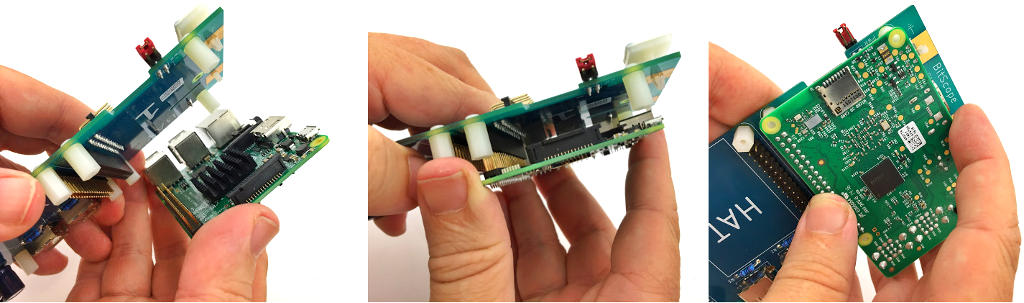
A reminder, if you're using a camera, you will need to connect the ribbon cable to the camera connector on the Raspberry Pi before installing the Raspberry on the Blade. And yes, the Raspberry Pi is meant to be installed "upside down" on the Blade! Ensure the Raspberry Pi is seated firmly before moving on.
If you're using one or more HUB Cards, connect them underneath each BAY as shown.

It's probably best to install the card in BAY 1 before you connect the stand-offs. However, if the stand-offs are already installed they can be removed temporarily quite easily.
If you're using Blade Uno, you can install almost any Raspberry Pi compatible HAT.
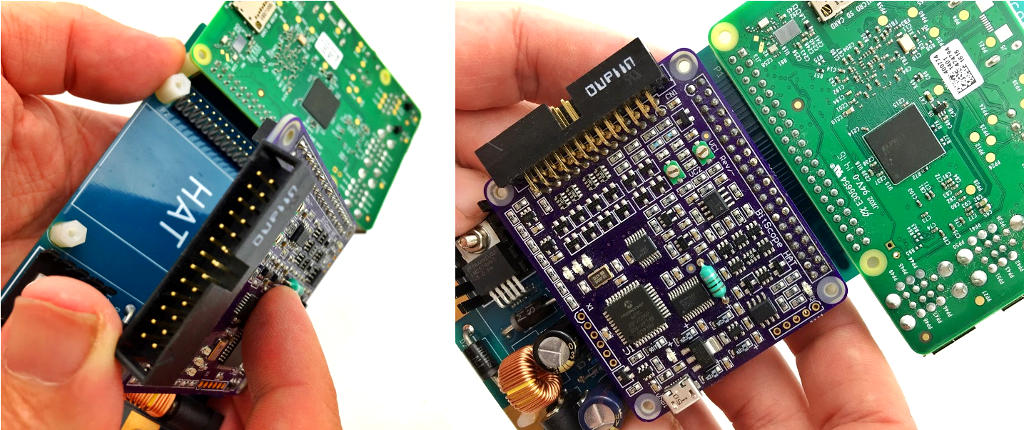
All the J8 connector signals from the Raspberry Pi are made available to the HAT BAY so regardless of whether the HAT uses GPIO, I2C, SPI or serial I/O, they will work with Blade.
BitScope Blade also accepts BitScope "extended HATs" (which we call "CAPs"). These devices have the same form factor as Raspberry Pi and can be mounted on any Blade including Duo and Blade Quattro.
The last step before applying power is to tighten all the screws and install the SD cards.

It's not strictly necessary to install the screws if you're planning to remove and reconnect the Raspberry Pi and/or HAT frequently as the friction of the connectors will hold both in place on a desktop. However, if you're using this in an installation we highly recommend all screws be used to ensure nothing comes loose.
When the SD card is plugged in, you're ready to connect power and use your Blade. Don't remove an SD card from a Raspberry Pi when power is applied to the Blade unless you have disconnected the BAY power from by removing the shunt. On Blade Duo and Quattro, it's also possible to signal or interrupt the Pi via this header.
Normally power is applied to the Blade via the 2.1mm power socket.

Any power source terminated with a 2.1mm (centre-positive) plug and rated between 9V and 48V of 20W or more (10W minimum for Blade Uno and Duo) may be used.
IMPORTANT: the original Blade boards used a 2.5mm socket. The new ones use 2.1mm. There are a number of reasons for this change which we'll explain an a forthcoming post. Adapters to convert between them are available.
There is an alternative way to power any Blade, via the mounting tabs.

Alligator leads are shown here to make polarity clear but normally this method of power is used in Blade Packs and Blade Racks to minimise power wiring like this:

It's not necessary to use the tabs, indeed they can be shorted together and power applied via the 2.1mm power sockets on each Blade (because Blades include a blocking diode).
At this point you're ready to go. There are quite a few things we've mentioned but not yet explained such as BitScope CAPs, BitScope Blade Cluster Packs and Racks, power supply options, software choices and more.
We'll publish full details in new posts soon.
GF10J