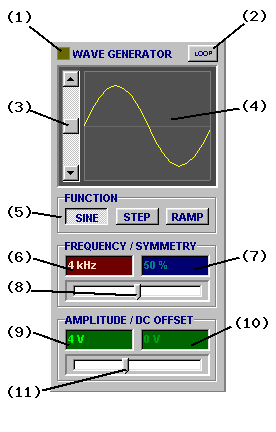
Some BitScopes have a built-in waveform generator that is selected via the AWG VI.
The DSO's WAVEFORM GENERATOR panel controls the operation of the waveform generator with parameters that will be familiar to anyone who have used a standard waveform function generator.
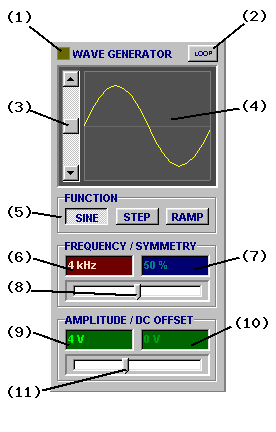
It allows the selection of a function type and shape (Symmetry), and frequency, amplitude, offset at which it is to be synthesized.
(1) Capture Light illuminates whenever the waveform generator is active.
(2) LOOP Mode selects whether to produce continuous waveform or (optionally repeating) one-shot waveforms that "start and end".
(3) Trigger Level adjusts trigger level when the AWG is triggered from an external source.
(4) Wave Preview displays a waveform preview and/or the signal on the trigger source.
(5) Wave Function selects the function used to synthesize the waveform (ie, wave shape).
(6) Frequency select waveform frequency.
(7) Symmetry applies optional symmetry modifications to the wave shape.
(8) Slider adjusts frequency or symmetry.
(9) Amplitude adjusts waveform amplitude.
(10) Offset adjusts DC offset.
(11) Slider adjusts amplitude or offset.
How the waveform generator actually works depends on the BitScope model.
However all models work in principle by replaying arbitrary waveforms recorded in buffer memory. Logic capture is not possible with AWG active on some models.

Because the AWG is effectively a very high speed "sample replay engine" it means that the actual waveform is completely arbitrary (within the sample rate and hardware limits of the device) and in most models simultaneous waveform capture also is possible allowing turn-key transfer function analysis, one of BitScope's most powerful features.
Some BitScope models also have a front panel AWG switch ->
In addition to selecting the AWG VI these models also require this switch to be in the ON position (as shown) for the waveform generator output to be available at the Channel B BNC connector.
This can be very useful as it switches Channel B from being an AWG output to a DSO input so with the switch off you can see whether the circuit to which you are connecting the waveform generator has any other signals, offsets or noise already present and if all is well switch it on to apply the waveform to the circuit.
Note that the AWG output is terminated in 50 ohms and an alternative waveform generator output is available on pin 26 of the POD connector regardless of the front panel switch position.
The waveform generator operates in two modes:

The former is called "Loop Mode" and is selected via the Loop Button at the top of the panel.
Waveform will be produced when TRACE is selected.
Loop Mode is normally used to produce a continously playing waveform where BitScope functions as a waveform generator only. This mode is ideal when used with other oscilloscopes or test equipment when you need a source of continuous waveform.
On most BitScope models however, selecting loop mode precludes simultaneous DSO operation.
In this case you can use one-shot waveform replay with optional REPEAT which plays the waveform once (or many times) as a (repeating) one-shot event. In this mode simultaneous waveform capture on other channels is possible and you can also view the generated waveform on the DSO display exactly as it is replayed (ie, as if you had an external oscilloscope attached to it).
The first step when programming the waveform generator is to choose a wave function.
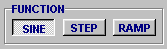
The wave function is not the waveform. Rather it is the mathematical function used to synthesize the waveform according the wavform generator parameters specified.
Synthesizes a standard sinusoidal waveform (assuming symmetry of 50%).
![Fig [1] - SINE Wave Function (50%) Fig [1] - SINE Wave Function (50%)](/software/dso/guide/1.2/86.png?m=p)
Fig [1] - SINE Wave Function (50%)
SINE function waveforms are used for tone based circuit analyses including phase response and any other application that requires a single pure frequency. If the symmetry is set to other than 50% the sinusoid is progressively phase distorted.
Synthesizes a standard square wave (assuming symmetry of 50%).
![Fig [2] - STEP Wave Function (50%) Fig [2] - STEP Wave Function (50%)](/software/dso/guide/1.2/87.png?m=p)
Fig [2] - STEP Wave Function (50%)
STEP function waveforms are used for step and impulse response analysis and general transfer function analysis. If the symmetry is adjusted to other than 50% the mark-space ratio of the square wave can be adjusted. In the extreme you can synthesize a pulse train in this way.
Synthesizes a standard triangle waveform (assuming symmetry of 50%).
![Fig [3] - RAMP Wave Function (50%) Fig [3] - RAMP Wave Function (50%)](/software/dso/guide/1.2/88.png?m=p)
Fig [3] - RAMP Wave Function (50%)
RAMP function waveforms are useful to test system linearity, slew rate measurements or for their unique spectral characteristics. If the symmetry is adjusted to other than 50% the triangle waveform can be transformed into a ramp or inverse ramp (aka sawtooth) waveform.
In addition to the wave function the waveform generator divides the four other parameters (frequency, symmetry, amplitude and offset) into two parameter groups.
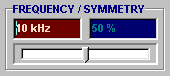
Each group displays the parameter pair and has a shared parameter slider positioned below them.
The frequency/symmetry pair is picture here.
To change a parameter, click on its value. This highlights the parameter box and focuses the slider on that parameter.
If you move the slider the parameter will change and the waveform preview adjust to reflect the change to the waveform as you make it.
Alternatively you can simply type in a new value for the parameter. If the value you type is followed by a range character and optional units, it will be scaled accordingly.
For example the value 23.4k entered into the frequency parameter box will change the frequency to 23.4kHz. If no range character is entered, units are assumed.
Depending on the BitScope model, there may be short delay between when you enter a new parameter value and when the output changes. Parameters that affect how the waveform is encoded in the replay buffer will be affected. This includes frequency, symmetry and sometimes amplitude and offset.
For the fastest parameter update, and to see the changes you make reflected live on the main display as you make them, select one-shot mode, enable channel B, and turn REPEAT on.
If you're using continuous replay, instead select one-shot replay until you have the waveform appearing on the display as you want it, then select continuous replay mode.
The frequency and symmetry are the primary waveform generation parameters.
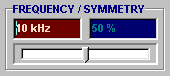
The frequency is arguably the most important because it sets the fundamental frequency of the waveform. However, when choosing the frequency it is important to understand how it relates to the prevailing capture sample rate.
If the sample rate is too low, the waveform will not be rendered very accurately, particularly when using the SINE or RAMP functions. The STEP function is much less sensitive to this issue but in any case the simplest way to make sure you're using the optimal sample rate is to choose a timebase that results in just a few periods of the waveform being displayed via channel B on the main display in one-shot mode.
See Parameter Control for details about how to view the waveform live.
The symmetry control adjusts the mark-space of STEP functions, the rise/fall ramp rate of STEP functions and the relative time span of each half of SINE functions.
![Fig [4] - RAMP Wave Function (1%) Fig [4] - RAMP Wave Function (1%)](/software/dso/guide/1.2/91.png?m=p)
Fig [4] - RAMP Wave Function (1%)
Fig [4] shows the RAMP function with 1% symmetry; the triangle waveform has been transformed into a sawtooth. Similarly a 1% STEP function (a pulse train) is shown Fig [5].
![Fig [5] - STEP Wave Function (1%) Fig [5] - STEP Wave Function (1%)](/software/dso/guide/1.2/92.png?m=p)
Fig [5] - STEP Wave Function (1%)
Any variation between these extremes is possible.
The amplitude and offset are the secondary waveform generator parameters.
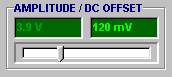
Neither of these controls affects the waveform shape or how it is encoded for replay but they are both very important in practical terms.
The amplitude controls the waveform generator's peak-to-peak output voltage swing. The largest amplitude possible depends on the BitScope model and to some extent the current offset.
The offset controls the DC offset (if any) applied to the waveform. By default generated waveforms are bipolar; that is they oscillate between negative and positive voltages.
In many situations a unipolar waveform is required, for example a 0 to 5V square wave in which case the offset and amplitude controls together can be used to adjust the output accordingly.
Simultaneous waveform generation and capture facilitates transfer function analysis.
By using waveforms of appropriate shape, frequency and/or spectral characteristics, BitScope can be used to characterize electronic circuits without the need for additional test equipment.
For example you can test impulse, step, amplitude and phase responses directly and using the spectrum analyzer view approximations of the associated transfer functions simultaneously.
![Fig [1] - Tank Circuit Fig [1] - Tank Circuit](/software/dso/guide/1.2/76.png?m=p)
Fig [1] - Tank Circuit
Back in Electronics 101 you no doubt learnt about the LC or tank circuit ^.
We'll use this circuit to explain how to measure step response and view the transfer function.
Fig [1] shows a tank circuit configured to be driven by the built-in AWG (via Channel B) and the response captured via BitScope's Channel A.
If you have a spare inductor and a capactor you can build one easily. A "back of an envelope" construction of this circuit is shown in Fig [2].
![Fig [2] - Back of the Envelope Tank Circuit Fig [2] - Tank Circuit Setup](/software/dso/guide/1.2/80.jpg?m=p)
Fig [2] - "Back of an Envelope" Tank Circuit
It comprises a 470 uH inductor and a 100 nF capacitor configured per the circuit in Fig [1].
When an impulse or step is applied to this circuit it will oscillate at its "resonant frequency".
However because there is actually also some resistance (not shown in Fig [1]) this is in fact an RLC circuit ^ so the oscillation will decay.
Therefore if we set up BitScope's AWG to produce a square wave and plot the result we expect to see a damped sinusoidal waveform.
The frequency of the ringing can be calculated using the standard formula, Fig [3].
![Fig [3] - Resonant Frequency Fig [3] - Resonant Frequency](/software/dso/guide/1.2/77.png?m=p)
Fig [3] - Resonant Frequency
In this case we expect a resonant frequency of 23.2 kHz so we'll set up the waveform generator to produce a square wave about one order of magnitude slower so we can observe a reasonable number of ringing oscillations.
![Fig [4] - AWG Setup Fig [4] - AWG Setup](/software/dso/guide/1.2/79.png?m=p)
Fig [4] - AWG Setup
Fig [4] shows the AWG set up to produce a 4V peak-to-peak square wave at 1.25 kHz.
We've left the Symmetry control at 50% in this case because we're looking at the step response.
![Fig [5] - Loop Button Fig [5] - Loop Button](/software/dso/guide/1.2/81.png?m=p)
![Fig [5] - LOOP and AWG Fig [5] - LOOP and AWG](/software/dso/guide/1.2/82.jpg?m=p)
Fig [5] - LOOP and AWG
If we were interested in the impulse response we'd simply set Symmetry to a small value to synthesize an impulse instead.
Make sure the AWG LOOP button (on the DSO software) is UP.
On the front panel of the BitScope ensure the Waveform Generator switch is DOWN and the 50 ohm terminator is UP.
These settings are shown in Fig [5].
When you enable AWG, both analog channels and the spectrum analyzer you should see a display similar to Fig [6].
![Fig [6] - Tank Circuit Step Response and Transfer Function Fig [6] - Tank Circuit Step Response and Transfer Function](/software/dso/guide/1.2/78.png?m=p)
Fig [6] - Tank Circuit Step Response and Transfer Function
In this screenshot we've disabled the graticule and enabled the measurement cursors.
The green waveform and spectrum display Channel B; the Waveform Generator output.
The yellow waveform and spectrum show Channel A; the Tank Circuit response.
Some features of note are:
The measured results match the theory to within the tolerance of the components used.
This is just one example of how to use BitScope's built-in AWG for transfer function analysis.