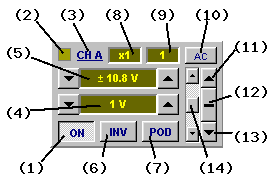
The channel control panel is where parameters for each analog input channel are located.
The number of control panels that appear when DSO starts and the configuration of each channel depends on the type of BitScope to which the DSO is connected.
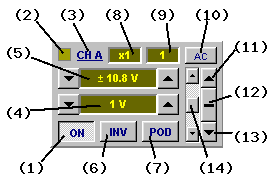
This example shows channel A on a BS310U.
Other models may be slightly different.
(1) Channel Enable enables the channel for both capture and display.
(2) Enable LED lights dimly in the color of the channel when the channel is enabled. Lights up brightly when a capture on the channel occurs.
(3) Channel Select identifies the channel and whether it is selected. Select a channel by clicking its name (eg CH A). The selected channel is indicated with an underline (as shown here).
(4) Vertical Scaling selects the volts per division at which to display the waveform. Click the "up" arrow on the right to make the waveform bigger on the display (ie, a smaller scale) and vice versa.
(5) Range Select selects the analog input range to be used for capture. Normally you select the smallest range that accomodates voltage you expect to see at the input.
(6) Waveform Invert click to invert the waveform. This is particularly useful to see the voltage different between the input channels using the SUM display (ie, invert one of the channels).
(7) Source Select selects the channel source. Each analog channel has two possible sources; BNC and POD. This button selects between them.
(8) Probe Scaling rescales the display for use with x10, x100 or x1000 oscilloscope probes so the the voltages are reported for the probe tip instead of at the BNC input.
(9) Analog Prescaler select the analog prescaler (on BitScope models that support it).
(10) Input Coupling selects AC input coupling (DC coupling is selected otherwise).
(11) Offset/Position Up move the waveform up by one division.
(12) Offset/Position Zero locate the waveform to the middle of the display (ground level).
(13) Offset/Position Down move the waveform down by one division.
(14) Offset/Position Adjust slider to adjust the vertical position and/or offset +/- one division.
Each analog channel may be individually enabled or disabled.
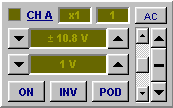
Channel A disabled state [1]
When disabled (ON button up) the channel control panel's widgets are shown in feint colors indicating their "turned off" status.
Disabling a channel deselects capture to that channel but it may still be selected as a trigger source.
It is usually a good idea to disable a channel if you don't need it because doing so may free more capture buffer to be used for the other enabled channel(s).
When disabled most of the channel's controls can still be modified. Any changes made will be applied next time the channel is enabled.
A channel's input range and its vertical scale may be independently adjusted.
The vertical scale control (4) adjusts the vertical size of the waveform. It is defined in "volts per division" (V/Div) and changes in a 1, 2, 5, 10, 20 ... sequence each time the UP or DOWN buttons are clicked. This should be familiar if you have used an oscilloscope before.
The input range control (5) may be less familiar. It adjusts the analog gain applied to the signal (and also the headroom available) before A/D conversion.
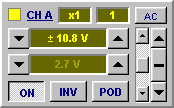
Channel A normalized scale [2]
BitScopes are (among other things) digital storage oscilloscopes.
This means that analog waveforms are digitized before display so optimizing the A/D conversion resolution is usually desirable to minimize quantization noise and maximize measurement precision.
To make this easy you can "normalize" the vertical scaling by clicking the V/Div display itself. This auto-selects a V/Div value the precisely scales the entire A/D range to the full display.
The normalized 10.8V range on Channel A is shown in Fig [2].
It produces a vertical scaling of 2.7 V/Div where the normalized state is indicated by the feint highlight of the vertical scale. To choose the optimum range for a given waveform, reduce the range (click the left DOWN button) until the waveform is as big as possible on the display without clipping the limits of the display.
You can then select the nearest larger or smaller standard 1,2,5 vertical scale to make measurements agains't the graticule by clicking the vertical scale UP or DOWN buttons.
Of course you can leave normalization enabled and simply adjust the range and use voltage cursors instead of the graticule to make measurements if you prefer.
The BNC inputs may be scaled for the type of probe connected (accounting for its attenuation).
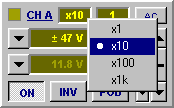
Channel A probe scaling [3]
The standard set of probe attenuations are x1, x10, x100 and x1000 which may be changed by left clicking the value (to select the next one) or right clicking (to select a value directly).
Fig [3] shows Channel A with the 4.7V input range and normalized vertical scale with the x10 probe attenutation selected. This results in the channel having a 47V input range with 11.8V/Div (ie, at the probe tip).
Using an attenuated probe you can extend BitScope's maximum measurable voltage range. For example a x10 probe allows measurement of up to +/- 108V (via the 10.8V range).
With x100 or x1000 probes you can go even further although as with all high-voltage work, isolated attenuating probes should always be used.
The BNC inputs may be prescaled for measurement of very low level signals (on some models).
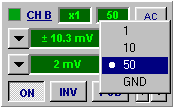
Channel B analog prescaler [4]
The set of prescale values available depends on the connected BitScope. In the case of BS310U it is x1, x10, x50 and GND.
As with probe scaling the input prescale may changed by left clicking the value (to select the next one) or right clicking (to select a value directly).
Fig [4] shows Channel B with the 513mV input range and the x50 prescaler selected. This results in the channel having a 10.3mV input range (ie, very small). Vertical scaling is set to 2mV/Div.
If you are to make effective use of such high input gain you need to ensure the waveform you're measuring is (in this example) less than 20.6mV peak to peak. You may also need to apply an offset to locate a small signal sitting on a DC voltage to ground.
Locating the position of the waveform on the display can be done in different ways.
In general the idea is to locate the waveform to the centre of the display and maximize its size for measurement purposes. Another use for the position controls is to vertically seperate multiple channels when displaying them simultaneously.
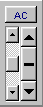
Offset [5]
In all these cases the offset and coupling controls shown in Fig [5] are used to adjust the waveforms' vertical position. How the offset is actually applied depends on which model BitScope and which channel input (BNC or POD) you're using.
There are two types of offset applied when you adjust the vertical position controls:
In general you do not need to be concerned with the difference between them except to understand that high resolution measurement of small scale signals sitting on top of large DC offsets (or large signals) require Analog Offset (and/or AC Coupling) to locate the signal to the centre of the display to facilitate the use of analog prescalers or sensitive input ranges.