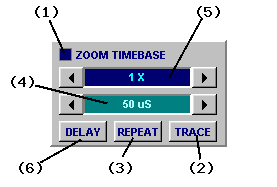
Most DSO VIs are dual timebase where the scale of the timebase is also "zoomable".
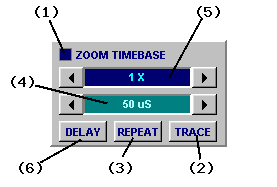
The ZOOM TIMEBASE panel is where you set the primary timebase and adjust the timebase zoom.
The DELAY TIMEBASE (ie secondary timebase) is on the delay panel but its zoom is set here also.
(1) Zoom Enable lights up when the primary or delay (secondary) timebase zoom is active.
(2) TRACE button initiates a one-shot capture.
(3) REPEAT button initiates repeating display.
(4) Main Timebase sets the main timebase value. Usually set in "time per division" units.
(5) Timebase Zoom sets timebase scaling factor (aka "zoom").
(6) Delay Timebase Enable enables the delay timebase for alternate/delay timebase control.
The TRACE and REPEAT buttons are at the heart of all DSO virtual instruments operations.
Clicking the TRACE button initiates a single ("one-shot") mixed signal data capture or replay.
Once captured the waveform and logic data may be inspected in detail using the timebase zoom and waveform offset. The vertical scaling can be adjusted and cursor measurements made.
Clicking the REPEAT button does the same thing, only this time capture or replay and display is repeated automatically at the selected frame rate.
The auto trigger can also be useful for repeating captures.
The main timebase normally sets the "time per division", like most oscilloscopes.
In some VIs (like LOGIC or MIXED) it sets the timebase as "time per sample" instead.
In either case changing this value applies to the next capture to be performed, not the current one.
The timebase used for waveforms currently displayed is always shown on the display (see Fig [2])
The timebase value directly sets (in the LOGIC or MIXED case) or indirectly sets (in other VIs) the capture sample rate. In the latter case DSO always chooses the highest sample rate it can based on the current buffer size. This maximizes the non-interpolating Timebase Zoom available.
All BitScopes can capture far more data than can be shown on the display at once.
Timebase Zoom takes advantage of this and allows you to "zoom in" on fine waveform details or "zoom out" to see an overview of the entire waveform on screen all at once.
![Fig [1] - Zoommed Timebase Fig [1] - Zoommed Timebase](/software/dso/guide/1.2/19.png?m=p)
Zoom Timebase [1]
By default most DSO VIs scale the display to show 1/2 of the total capture buffer. When set other than x1 the zoom enable light (1) the timebase zoom value (5) both light up and this ratio changes.
Fig [1] shows the main timebase zoomed by a factor of x10 resulting in a zoomed timebase of 5 uS/Div.
![Fig [2] - Zoommed Timebase Value Fig [2] - Zoommed Timebase Value](/software/dso/guide/1.2/54.png?m=p)
Timebase Value [2]
The zoomed timebase value is shown at the bottom of the main display for a given capture, in this example shown in Fig [2].
In fact whatever combination of timebase (primary or seconary) and timebase zoom you choose, the resulting timebase value for a given capture will always been shown at the bottom of the display.
![Fig [3] - Timebase (Grid Off) Fig [3] - Timebase (Grid Off)](/software/dso/guide/1.2/55.png?m=p)
Grid Off [3]
The other point to note is that the waveform offset slider scales in size according to the timebase zoom selected.
In this case its width it is 1/2 x 1/10 = 1/20th of the display width indicating that for timebase zoom of x10 you can scroll the waveform left and right for a total of 20x the display width.
Note also that if you disable the main display grid the timebase value switches to report "time per display" instead of "time per division". Fig [3] shows this as 50uS because the time per division was 5uS and there are 10 divisions per display.
DSO can scroll through the capture buffer to move waveform to where you want it on display.
Together with timebase zoom, waveform offset provide very powerful means by which you can choose which part of a captured waveform or logic trace you want to see and in how much detail.
Scrolling the waveform means to apply a time offset to the waveform:
![Fig [4] - Waveform Offset Control Fig [4] - Waveform Offset Control](/software/dso/guide/1.2/32.png?m=p)
Waveform Offset Control [4]
The scroll bar below the main display is used to adjust the offset that is to be applied (Fig [4]). In this case a 92 uS offset has been applied to locate a rising edge at the middle of the display.
The offset is reported at the lower left edge of the display (shown as TD = 92 uS in this example).
If the delay timebase is enabled, the value reported is the sum of the post-trigger delay and the offset. If a non-zero pre-trigger is selected, the value reported may be negative.
If you need to know precisely how much of the reported value is due to the waveform offset (ie, scroll bar position) you can see this reported as the second value in the delay timebase panel.
When a feature has been located to the center of the display it can be "zoomed".
![Fig [5] - Zoomed Waveform Offset Fig [5] - Zoomed Waveform Offset](/software/dso/guide/1.2/33.png?m=p)
Zoomed Waveform Offset [5]
Fig [5] shows the same waveform as Fig [4] with no change made to the waveform position but the timebase zoom set to x20. The waveform offset is now reported 187 uS which maintains the relative position of the edge at the middle of the display.
The zoom can be increased as far as 50X which is in fact a time scaling of 100 relative to the entire buffer. Going the other way it is possible to zoom out in some modes as far as 20mX (ie, 20 "milli times"), ie to zoom out 50 times.
When zooming in, if the capture sample rate is high enough and the selected buffer size large enough the waveform timescale is reduced without any data loss or interpolation and without requiring recapture (ie, it operates on one-shot captured waveforms).