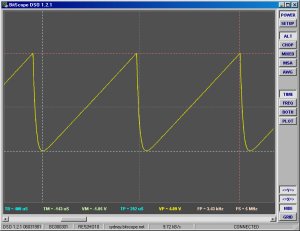
Cursor operation is the same from a user-interface point of view in all cases.
The screenshot to the right shows the analog waveform display with all waveform cursors enabled and the graticule disabled.
There are two movable cursors per axis:
Both appear as dashed horizontal or vertical lines on the display.
The POINT cursor is the primary cursor.
It may be used on its own to measure absolute values in units of the display axis on which it appears.

The MARK cursor is the reference cursor.
If moved from its default (zero) position it marks a reference value.
The POINT cursor then uses this to report its measurements relative to the MARK.
Cursors for each axis are enabled via the <=X=> and <=Y=> buttons.

A third (immovable) cursor (GREY) appears in some displays to identify the "origin" (eg, a trigger point or a channel's ground).
The POINT and MARK cursors default position is at the origin.
That is, the origin is where you'll find them located when first you enable them.
To move a cursor, click on it (with the left mouse button) and drag it to the position required.
If both cursors are at the same location, the POINT cursor will be picked up first.
For this reason it is generally a good idea to locate the POINT cursor to the required position first.

Usually two cursor values are reported at the bottom of the display; the absolution value (ie, referenced to the origin) of the MARK cursor and the relative value (ie, referenced to the MARK) of the POINT cursor.
Because the MARK defaults to the origin, moving just the POINT gives you an absolute value referenced to the origin. If you then move the MARK, you can make measurements between two arbitrary points on a waveform, logic trace or spectrum display.
Fig [1] shows a cut-out of the main display with both <=X=> and <=Y=> cursors enabled.
![Fig [1] - Cursors and Values Fig [1] - Cursors and Values](/software/dso/guide/1.3/60.png?m=p)
Fig [1] - Cursors Display
The feint grey cross-hairs are the X and Y axis origin cursors. The vertical cursor identifies the trigger point. The horizontal cursor indicates zero voltage (ie, ground) on the selected channel.
The vertical red and white cursors are the time and/or period measurement cursors. Vertical cursors on spectrum displays are similar but measure frequencies and/or bandwidths in Hz.
The horizontal red and white cursors are voltage and offset measurement cursors. Horizontal cursors on spectrum displays are similar but measure spectrum magnitudes in dB.
The values measured by the various cursors are show below the main display.
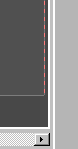
If a cursor's value is such that it would be positioned "off screen" it will instead be shown "pinned" to the left or right (or top or bottom) of the display.
Consequently it is possible to see which way to adjust the horizontal or vertical offset to locate the cursor onto the display. It also means the cursor is always available to be "picked up" with the mouse (ie, you can't "loose" cursors).
Note "can't loose cursors" does not mean they are not sometimes hard to see.
The display GRID can obscure cursors somewhat (we recommend you turn off the GRID if using cursors) as can the waveform or spectrum itself, or another cursor. In the latter case, a quick drag of the mouse will determine whether one cursor is sitting atop another.
While the DSO implements multiple virtual instruments there is only one set of cursors for each type of measurement (ie, time, frequency, voltage and level) regardless of the selected VI.
This means you can set up cursor positions referenced to (say) a logic transition in the logic analyzer and (assuming you're using the same trigger condition) you can switch to the SCOPE mode digital oscilloscope and see where in the analog waveform those transitions are located.
Of course MIXED mode provides similar capabilities all on the one display but you may prefer the SCOPE's more powerful waveform analysis tools or use the SCOPE to establish a "zoomed in" view of the waveform. In both cases however, the cursor positions will be reported and displayed with the same values making these cross-VI measurements possible.
The DSO supports TIME and FREQUENCY cursors for precise measurement of time periods, pulse width, delays, frequencies and bandwidths.
These cursors are also useful to indicate fixed time and frequency points when adjusting waveform or frequency offsets, applying a post-trigger delay or adjusting timebases or timescales.
They are enabled via the <=X=> button which also enables the display of cursor variables so measurements can be made.
Below is a screenshot showing both cursors on features of the SYDNEY BitScope waveforms.
![Fig [2] - Cursor Display Example Cursor Display Example](/software/dso/guide/1.3/26.png?m=p)
Fig [2] - SYDNEY BitScope with Time and Frequency cursors enabled.
In this example the time cursors are positioned to report the waveform period on channel A (TP=154 uS) and the associated frequency (FP=6.5 kHz).
The frequency cursors are positioned on the first harmonic (fundamental) of the waveform on channel B (FM=13 kHz) and the third harmonic (39 kHz). The frequency difference between the first and third harmonics is 26 kHz (FP=26 kHz).
These measurements in both time and frequency domains are consistent (the waveform on channel B is precisely twice the frequency of that on channel A).
Some other statistics to note are the display sample rate (FS=500 kHz), the total spectrum bandwidth (FN=250 kHz) and the time span of the waveform display (TN=500 uS). Also, the left edge of the time display is 178 uS after the trigger point.
In normal usage, if you are interested to measure a single time or frequency value (referenced to 0 Hz or the trigger point respectively) simply move the Point Cursor (RED) to the position you wish to measure. If you want to measure the difference between two times or frequencies move the Point Cursor to the right point (first) and the Mark Cursor (WHITE) to the left point (second).
Once located to a point in time or a frequency, each cursor will remain there regardless of the timebase, time scale or DSO operating mode. This can be very useful if (for example) you locate to a particular position in a logic sequence (in LOGIC mode) and switch to the scope (ALT or CHOP mode) to see the analog signal in fine detail.
The DSO also provides VOLTAGE (waveform displays) and LEVEL (spectrum displays) cursors for precise measurement of voltages, voltage differences and spectrum levels. As with the <=X=> cursors, there are two <=Y=> cursors POINT and MARK which are manipulated in the same way.
The following screen shot shows the waveform <=Y=> cursors in use:
![Fig [3] - Voltage Cursor Display Example Fig [3] - Voltage Cursor Display Example](/software/dso/guide/1.3/28.png?m=p)
Fig [3] - SYDNEY BitScope with Voltage cursors enabled.
In this example (also from SYDNEY) the analog waveform on Channel A is 4.09V peak-to-peak starting from a negative voltage of -1.85V. The grey line in the middle is zero volts (ground).
![Fig [4] - Channel Selection Fig [4] - Channel Selection](/software/dso/guide/1.3/29.png?m=p)
Fig [4] - Channel Selection (CH A)
It is important to understand that the <=Y=> cursors are associated with a channel and not the display itself. This is indicated with an underline below the channel's name.
By default the selected channel is CH A but simply clicking on another channel name (eg, CH B) selects that channel instead.
When a different channel is selected, the cursors may move to another position on the display if the newly selected channel's vertical scaling (V/Div) or offset is different from the previously selected channel. That is, the cursors retain the same voltage (or level) but the position on the display at which this voltage or level is located may be different (so the cursors move relative to the display).
Because the cursors report measured voltage on a channel it is possible to make measurements on one channel and switch to the other channel to make measurements relative to the first channel.
Similarly, voltage difference measurements can be made very precisely even if quite large by increasing the vertical sensitivity and adjusting the offset (if necessary) to place the MARK cursor and then again adjusting these controls appropriately to place the POINT cursor even if it is not possible to see both on the display at the same time for a given vertical scaling.
A common use for combined cursor measurements is rise time or slew rate measurements.
Using the DSO's cursors together such measurements are made easy:
![Fig [5] - Slew Rate Example Fig [5] - Slew Rate Example](/software/dso/guide/1.3/30.png?m=p)
Fig [5] - Slew Rate Example.
In this example the waveform on channel A rises from -2.33V to 2.78V (a total of 5.11V) with the edge starting 29.5 uS after the trigger point rising for 296nS; a slew rate of 17.3 V per millsecond.
Time cursors are extensively used with the mixed mode and logic analyser displays.
![Fig [6] - Logic Timing Example Fig [6] - Logic Timing Example](/software/dso/guide/1.3/64.png?m=p)
Fig [6] - Logic Timing example.
The trigger is shown in the center of the display.
The MARK cursor is placed at the start of the burst of edges on Bit 7 before the trigger.
The POINT cursor placed on the start of the next burst after the trigger, also on Bit 7.
Timing cursors are locked together between the analog and logic displays so timing measurements may be made between analog and related logic events. In this case Bit 7 is the most significant bit of a complex analog waveform produced as the D/A convertion of the 8 logic signals.
The first burst (at the MARK) appears 11 uS before the trigger and the second appears 24 uS after the MARK (13 uS after the trigger). The frequency implied by the MARK to POINT period is 41.7kHz.