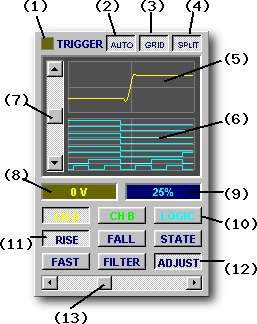
As with traditional oscilloscopes, the trigger establishes a time reference for captured waveforms.
However because BitScope is a mixed signal system, triggering is a little more sophisticated than most stand-alone oscilloscopes. In particular you can trigger the capture of analog waveforms on logic conditions and vice-versa as well as apply digital triggers to analog signals.
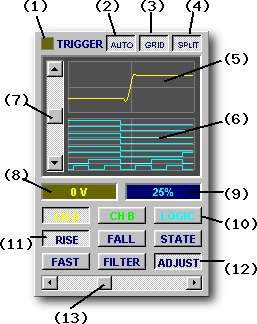
The trigger panel is where you set up triggers.
It comprises a Trigger Display showing the analog and/or logic signals as they appear at the trigger point and a set of trigger control buttons and parameters to establish trigger conditions.
(1) Trigger LED lights RED when waiting for a trigger switching to the color of the trigger channel (yellow, green or blue) when the trigger fires.
(2) AUTO enables automatic trigger which fires after a short delay if a trigger event is not seen.
Auto trigger is most useful in REPEAT mode when you're not sure what the signal is.
(3) GRID enables the time reference graticule.
(4) SPLIT selects between analog or logic only trigger display or both (as shown here).
(5) Analog Trigger Display shows the analog waveform with the trigger point aligned at the center of the display.
(6) Logic Trigger Display shows the 8 logic signals time-aligned to the analog waveform.
(7) Trigger Level analog trigger level (a slider) or logic trigger condition (a button array).
(8) Trigger Condition displays the trigger level in volts or the logic trigger condition.
(9) Pre-Trigger Capture duration captured before the trigger point (as a percentage of the total).
(10) Trigger Source three buttons to select which of the analog channel A or B, or the logic bus is to be the trigger source. The source channel is color coded (yellow, green and blue).
(11) Trigger Type three buttons to select the type of trigger to apply (RISE, FALL and STATE).
(12) Trigger Filter three buttons to select the type of trigger filter to apply.
(13) Hold-Off Control when an ADJUST trigger is selected, this slider activates and allows the hold-off time to be specified.
Any analog channel or (combination of) logic channels can be selected as the trigger source.

The top row of channel colored buttons selects the trigger source.
Depending on the BitScope model, some virtual instruments do not allow all sources to be selected and it may be necessary to select a different VI to be able to select certain input channels on these devices.
For example on BS50U the LOGIC VI does not allow analog trigger sources to be selected.
Disallowed sources are shown "greyed out" (ie, they cannot be selected). On some older models (eg, BS220) the analog trigger sources are handled differently
(they don't have a comparator).
Source selection on more recent models (eg, BS310U or BS442N) is unlimited.
There are three types of trigger condition:

The second row of buttons selects trigger condition to use.
The first two are "edge triggers"; that is they trigger on the transition from one state to another.
The third is a "state trigger" it triggers at any time the trigger condition is seen to be true.
The STATE trigger is most useful when performing one-shot logic or mixed signal data capture when you have control over the source of the trigger signal. In normal (ie, repeating trace) oscilloscope applications, RISE or FALL are likely to give you better results.
There are three trigger filter settings:
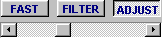
BitScope's trigger circuitry is very fast, particularly when edge trigger is selected.
As a consequence you may need to choose FILTER or ADJUST to apply a filter to slow the trigger down and prevent triggers occuring on high frequency noise the may be present on analog waveforms or glitches that may appear on (or between) logic channels.
Under most circumstances selecting FILTER will be sufficient and quite reliable. For slower or lower frequency signals it may be necessary to select ADJUST and move the slider to the right until a stable trigger is achieved.
By contrast if you find you cannot get BitScope to trigger, particularly when looking at very fast logic or high frequency waveforms, be sure to select FAST to free to trigger to capture fast edges.
By default DSO captures analog waveforms and logic that occurs after the trigger.
However fast clock waveform and logic capture before the trigger is also possible.
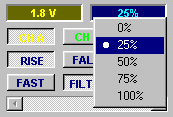
The position of the trigger in the captured data is selected from a standard set of 0%, 25%, 50%, 75% and 100% of the buffer:
The waveform offset operates as normal allowing the trigger point to be located anywhere on the display.
The prevailing pre-trigger setting is shown in blue directly below the trigger display. It may be changed by left-clicking (to select the next value) or right-clicking (to pop up a menu and select a value directly, as shown here).
When set to other than 0% or 100% a vertical grey marker appears on the display to show where the trigger point is in the waveform. If the graticule is enabled it may not be visible (ie, it may be hidden by the graticule). To see it, disable the graticule or scroll the waveform a little.
Pre-trigger capture will be automatically disabled if you choose parameters that are incompatible with it. For example, enabling the delayed timebase disables pre-trigger display. If the device does not support pre-trigger it will also be disabled. This applies to early models only: BS220. When the pre-trigger is disabled the pre-trigger display widget is "greyed out" it indicate this.
The AUTO Trigger makes it easy to see waveforms before you have set a trigger, when triggering is not reliable (eg, DC voltages) or when the signal changes form significantly.
AUTO forces a trigger after a timeout if no trigger condition has been seen which ensures that within a short time (twice the selected frame period) a trace will appear on the display.
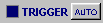
To enable auto trigger, simply select the AUTO button.
AUTO is most useful for repeating displays with relatively high display refresh rates and reasonable fast timebase settings. If the timebase is too slow or the display refresh is low, AUTO traces can become difficult to distinguish from triggered traces (ie, "did I get a trigger event or not ?")
It is therefore generally a good idea to disable AUTO when performing slow repeating captures and especially when performing one-shot waveform or logic captures.
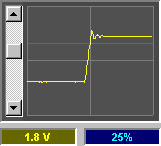
Analog Trigger [2]
Analog triggers are the most familiar; simply select a source and set a trigger level.
Figure [2] shows a rising edge analog trigger set at 1.8V with 25% of the waveform capture pre-trigger (ie, 75% after the trigger).
The trigger level is adjusted with the slider. The cross-hairs (if GRID is enabled) show the trigger point (vertical) and zero volt level (horizontal). The second (feint, horizontal) line indicates the current trigger level and moves as the slider is adjusted.
Both the waveform and the trigger level are shown in YELLOW which indicates the trigger source is Channel A (in this example).
BitScope's analog trigger circuit is applied at the A/D convertor input. This means that the trigger's sensitivity is optimized for the waveform as it is captured. This is very important, particularly for low level signals or when input prescalers are enabled. It also means that if you change the input range of the channel that is the trigger source, the trigger level may need to be readjusted.
In contrast to the simplicity of analog triggers, logic triggers can be a little confusing if you've not encountered them before.
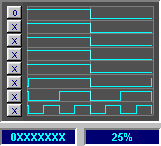
Logic Trigger on MSB [3]
Instead of setting a level, you specify a "bit pattern" using 8 "bit buttons" that select one of:
for each logic channel. Logic channel (bit) 7 is at the top.
The and-combination of these bits constitutes the trigger condition.
For example, figure [3] shows a RISING edge logic trigger applied to the most significant bit of an 8 bit incrementing counter. We do not care what values the other logic channels have in this case.
The first thing you'll notice is that no edge at the trigger point appears to be "rising".
This is a critical concept to understand concerning trigger logic: a "rising edge" trigger condition means the transition from FALSE to TRUE. In this case, at the trigger point the most significant bit (ie, the only one we care about) is switching from high (FALSE) to low (TRUE) because we set its condition to 0 (ie, LOW LEVEL is TRUE).
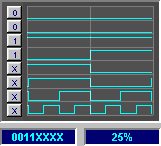
Logic Trigger on 4 bits [4]
Similarly it is important to understand that the condition becomes true when and only when the last bit of the pattern becomes true.
Figure [4] shows a rising edge pattern 0011XXXX applied to the same 8 bit counter. The condition becomes true when channel 4 goes high because at this point in time channels 7 and 6 are already low (TRUE) and channel 5 is already high (TRUE). Again, the levels on channels 3, 2, 1 and 0 are irrelvant to the trigger condition.
If you select FALLING edge, the trigger occurs when the bit pattern is seen to be TRUE and then become FALSE.
If you select STATE trigger, operation is similar to a rising edge but without the "edge". In this case the trigger occurs as soon as the condition is seen to be true but unlike a rising edge trigger it does not need to be seen to be false first. That is, it does not need to be a transition from FALSE to TRUE, it simply needs to be seen to be TRUE. The difference is subtle but important in some situations, particularly when triggering on a repeating waveform or logic patterns where you need a stable repeating trigger.
In summary, STATE logic triggers are the easiest to understand (you simply define the "truth" condition) but edge logic triggers are often more useful (they see state transitions, not just states).
An alternative to the analog trigger (as applied to an analog waveform) is the digital trigger.
The digital trigger is essentially the same as the logic trigger but applied to the digitally encoded analog waveform. It can take some getting used to but it's potentially very useful when used with trigger filters because it allows you to set up trigger conditions for certain complex waveforms that are almost impossible to define any other way.
The digital trigger is selected by choosing an analog trigger source (eg CH A) with a STATE trigger.
The trigger level slider is replaced with a set of bit buttons but unlike the logic trigger, the waveform display continues to show the analog waveform.
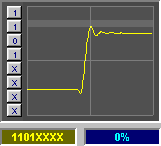
Digital Trigger [5]
As you set up the bitwise trigger condition, one or more grey bands appear on the waveform display indicating the levels at which the trigger is true and the darker areas where the bands do not appear show the levels where the trigger is false.
Fig [5] shows a digital trigger band set up to trigger on channel A at the very peak of the overshoot on a rising edge. Because the signal reaches this point only very briefly and only once per period, using a FAST Digital Trigger can produce a very reliable trace.
Depending on how you set up the trigger, there may be more than one "truth band" and the height of the band may be anywhere from full screen to a single line (ie, single level).
Whenever the signal passes into a true band, the trigger condition will be met subject to any trigger filter that may be applied. Using the adjustable filter then, you can specify a minimum period of time the signal must remain near a given level before the trigger condition is met.
On of the most powerful and useful features of BitScope is its mixed signal capture capabilities.
At its heart is the cross-trigger; the ability to trigger analog waveforms on logic and vice versa.
At it's simplest it means you can use any logic input as an external trigger source for analog waveforms. In more sophisticated setups it means you can trigger a logic capture when a related analog signal reaches a certain level or crosses a defined threshold.
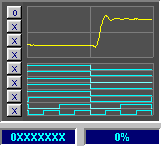
Logic Cross Trigger [6]
In essence the cross-trigger is simply one of the previously described analog or logic triggers but used to trigger the capture of the other (or both) types of data.
The SPLIT button allows you to see what is happening; it splits the trigger display showing both analog and logic data and the timing relationship between them around the trigger point.
Fig [6] shows a logic cross-trigger of our 8 bit counter example, set to fire on the the MSB transition from HIGH to LOW (ie, the counter wrap-around)
The associated analog waveform is the counter's digital output applied to an 8 bit D/A convertor. The cross-trigger shows the timing relationship between them; the analog response is close behind the counter wrap point.
Of course it is possible to see the same detail in the main display when using the MIXED VI but the convenience of the trigger view showing this information becomes apparent when using other VIs or when examining regions in the waveform and logic other than the trigger point.