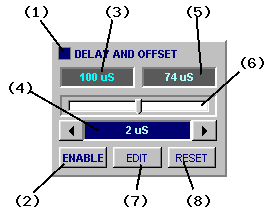
Most DSO instruments have a second delay timebase in addition to the main timebase.
The delay timebase is similar to the main timebase except it starts after a pre-programmed delay.
Using the same trigger for both timebases the delay allows you to see a repeating signal "in overview" (main timebase) and also another part of it in more detail (delay timebase).
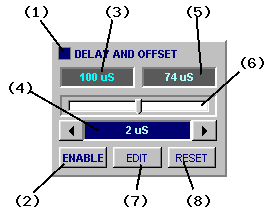
While similar to timebase zoom the important difference is that you can capture at a different sample rates and durations and the delay period can be much longer than a single capture buffer duration (> 2 hours if you can wait that long :-)
For example, view an entire video field in the main timebase and zoom in on the 112'th video line using the delay timebase at full resolution.
(1) Delay LED illuminates when delay enabled.
(2) Delay Enable click to enable the delay.
(3) Delay Value prevailing post-trigger delay.
The minimum delay depends on the BitScope model and is typically 8 uS.
For shorter delays, use timebase zoom together with waveform offset.
(4) Delay Timebase sets the delay timebase value. Set in "seconds per division".
(5) Offset Value shows the prevailing offset applied to the captured waveform.
Delay plus offset is the total time between the trigger and the left edge of the display (when delay timebase is active). The offset is adjusted via the Waveform Offset under the main display.
(6) Delay Shuttle adjusts the delay value.
This is a "shuttle control" (ie, it changes delay at a speed proportional to position).
This is convenient when viewing a repeating delayed waveform in the delay timebase as you can scroll the waveform "past your eyes" until a feature of interest comes into view.
In the main timebase it adjusts the delay band position on the display.
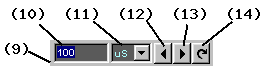
Post-Trigger Delay Editor
(7) Delay Editor opens the delay editor.
(8) Delay Reset reset delay to the minimum.
(9) Delay Editor when enabled (7) the editor replaces the shuttle (6) allowing precise delay values to be entered.
On slower PCs or graphics cards or when a slower frame rate is selected the shuttle control may become more cumbersome to use.
In this case the delay editor may be more convenient.
(10) Delay Value editable delay value. Enter a new delay value here.
(11) Delay Range delay value units (uS, mS or S). Note that the BitScope itself may not support precisely the delay value you enter in the smallest (uS) range but it is always possible to adjust the waveform position down to the nearest sample using the offset control.
(12) (13) Decrement/Increment substract or add the value entered (10) from/to the current delay value (3).
(14) Update Delay replace the current delay (3) with the new value (10).
When the main timebase is active, the delay panel is enabled, and the delay within the range of the display, a delay band is shown indicating the location of delay timebase (when it's enabled).
![Fig [1] - Delay Band, Main Timebase Fig [1] - Delay Band, Main Timebase](/software/dso/guide/1.3/56.png?m=p)
Delay Band on Main Timebase Display [1]
Fig [1] shows the delay band corresponding to a delay (3) of 100 uS as shown on the 10 uS/Div main timebase display.
At first glance you may expect the delay band to be located to off the right edge of the display (because 10 divisions x 10 uS/Div = 100 uS) but the display also has a 74 uS waveform offset (5) applied and the delay timebase has a 6 uS waveform offset applied.
![Fig [2] - Enabled Delay Timebase Fig [2] - Enabled Delay Timebase](/software/dso/guide/1.3/57.png?m=p)
Enabled Delay Timebase [2]
Fig [2] shows the delay panel when the delay timebase is enabled which shows the 6 uS delay timebase waveform offset.
Note also that the ENABLE button (2) is down and the Delay Light (1) and the delay timebase value (4) both illuminated indicating the delay timebase is active instead of the main timebase.
Taken together it means the delay band starts 106 uS after the trigger and with a delay timebase value of 2 uS/Div (4) the delay band is 20 uS wide.
When the delay timebase is enabled and the waveform recaptured, the region shown in the delay band is instead displayed full screen.
![Fig [3] - Delay Timebase Display Fig [3] - Delay Timebase Display](/software/dso/guide/1.3/58.png?m=p)
Delay Timebase Display [3]
Fig [3] shows the same waveform as Fig [1] but this time viewed with the faster delay timebase.
Note that the display reports left edge (TD) as 106 uS (the start of the delay band shown in the main timebase above) and the delay timebase value of 2 uS/Div.
This example is relatively simple. It would have been possible to achieve similar results using the main timebase zoom. However when the delay required is (say) 100mS and the delay timebase set to 1uS/Div, main timebase zoom is not suitable.
A typically application for delay timebase is in mixed/logic analysis applications where some brief event you wish to capture occurs a deterministic but long period time after a trigger event.