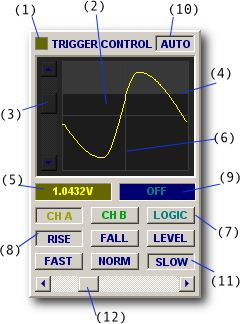
As with traditional oscilloscopes, the trigger establishes a time reference for waveform display.
However, BitScope is a mixed signal system, so triggering is a little more sophisticated than most ordinary oscilloscopes. In particular, it is possible to trigger analog waveforms on logic conditions and vice-versa, as well as apply digital triggers to analog signals.
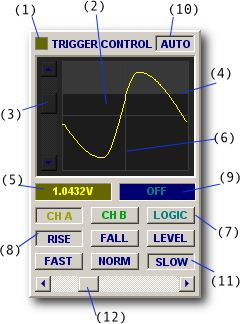
The trigger panel is where the trigger is set up.
The Trigger Light (1) turns RED when waiting for a trigger. It switches to the color of the trigger source (yellow, green or blue) when the trigger fires.
Simultaneously, the Trigger Display (2) shows the waveform or logic signals at the trigger point. It does this independently of the main display so it is always possible see what caused the trigger to fire.
The Level Control (3) is a slider widget that sets the trigger level. If the logic trigger is chosen this widget is replaced with an array of logic state buttons.
The display is split into two parts where the boundary between them shows the Trigger Level (4). The light grey region shows when the trigger condition is true.
The Trigger Condition (5) widget reports the voltage at the trigger point (or the logic trigger condition) and the vertical Trigger Point (6) shows where the trigger is located relative to the waveform.
The three (or five) Trigger Source (7) buttons select which of the analog channels A or B (or C or D) or the logic signals are the trigger source.
The Trigger Type (8) buttons select what type of trigger to apply (rising edge, falling edge or level trigger) and the Trigger Filter (11) buttons to select what type of filter to use (if any).
By default the buffers are allocated to store waveform captured after the trigger, but the Pre-Trigger Control (9) allows this to be adjusted so that some (or all) of the waveform before trigger is captured.
The Trigger Hold-Off (12) appears when the SLOW trigger filter is selected which allows the hold-off filter to be adjusted and the AUTO (10) button enables the automatic trigger which fires after a short delay if a trigger event is not seen; very useful to capture an unknown signal.
Any analog channel or (combination of) logic channels can be selected as the trigger source.
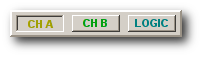
The top row of buttons selects the trigger source.
Some virtual instruments may not allow certain sources, so it may be necessary to select a different instrument to use certain channels as the trigger source.
For example, the BS50U LOGIC instrument does not allow analog trigger sources to be selected.
Disallowed sources are shown "greyed out" (i.e. they cannot be selected) and on some very old models there is no analog trigger available (instead they use a digital trigger).
There are three types of trigger condition:
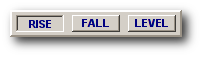
The second row of buttons selects trigger condition to use.
The first two are "edge triggers"; that is, they trigger on the transition from one state to another.
The third is a "level trigger". It triggers at any time the trigger condition is seen to be true.
The LEVEL trigger is most useful when performing one-shot logic or mixed signal data capture when you have control over the source of the trigger signal. In normal (i.e. repeating trace) oscilloscope applications, RISE or FALL are likely to give you better results.
There are three trigger filter settings:
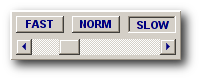
BitScope's trigger is very fast, particularly when edge trigger is selected; it may be necessary to select NORM or SLOW to slow the trigger down.
The filters prevent triggers occuring on high frequency noise that may be present on the waveforms or on glitches that may appear on (or between) logic channels. Under most circumstances selecting NORM will be sufficient and quite reliable.
For slower or lower frequency signals it may be necessary to select SLOW and move the slider to the right until a stable trigger is achieved. On the other hand, when looking at high speed logic or analog signals, it may be necessary to select FAST to allow the trigger to see very fast edges.
By default DSO captures analog waveforms and logic that occur after the trigger.
However full waveform and logic capture before the trigger is also possible.
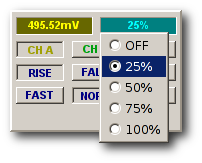
The position of the trigger in the captured waveform buffer is selected via the pop-up menu:
The waveform offset operates as normal allowing the trigger point to be located anywhere on the display.
The prevailing pre-trigger setting is shown in blue directly below the trigger display. It may be changed by clicking (to select the previous value) or right-clicking (to pop up the menu, as shown here).
When set to a value other than 0% or 100% the trigger reference cursor appears on the display to show where the trigger point is in the waveform. If the graticule is enabled it may not be visible. To see it, disable the graticule or scroll the waveform a little.
Pre-trigger capture will be automatically disabled if you choose parameters that are incompatible with it. For example, enabling the delay timebase disables pre-trigger display. If the device does not support pre-trigger it will also be disabled; applies to early BitScope models only.
When the pre-trigger is disabled the pre-trigger display widget is "greyed out" it indicate this.
The AUTO Trigger makes it easy to see waveforms before you have set a trigger, when triggering is not reliable or impossible (eg, DC voltages) or when the signal changes shape significantly.
AUTO forces a trigger after a timeout if no trigger condition has been seen which ensures that within a short time (i.e. twice the selected frame period) a trace will appear on the display.
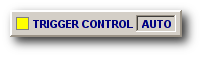
To enable auto trigger click the AUTO button.
AUTO is most useful for repeating displays with relatively high display refresh rates and reasonable fast timebase settings.
If the timebase is too slow or the display refresh is low, AUTO traces can become difficult to distinguish from triggered traces (i.e. "did I get a trigger event or not ?")
It is therefore generally a good idea to disable AUTO when performing slow repeating captures and especially when performing one-shot waveform or logic captures.
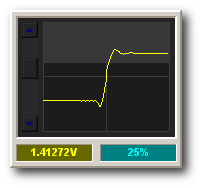
Analog Trigger [2]
Analog triggers are the most familiar.
One selects a source channel and sets a trigger level.
Figure [2] shows a rising edge analog trigger set at 1.413V with 25% of the waveform capture pre-trigger.
The trigger level is adjusted with the slider on the left.
The cross-hairs show the trigger point (vertical) and zero volt level (horizontal). The boundary between the light and dark grey region of the display indicates the current trigger level and moves as the slider is adjusted.
In this example, both the waveform and the trigger level are shown in YELLOW indicating the trigger channel is A.
The analog trigger circuit is applied at the A/D convertor input. This means that the trigger's sensitivity is optimized for the waveform as it is captured.
This is very important, particularly for low level signals or when input prescalers are enabled because it means reliable analog triggers can be obtained even on very low level signals. It also means that if the range of the trigger channel is changed the level may need to be readjusted.
In contrast to the simplicity of analog triggers, logic triggers can be a little confusing if you have not encountered them before.
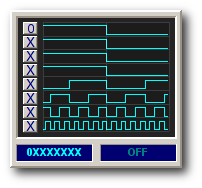
Logic Trigger on MSB [3]
Instead of setting a level, one specifies a "bit pattern" using 8 "bit buttons" that select one of:
for each logic channel. Logic channel (bit) 7 is at the top.
The and-combination of these bits constitutes the trigger.
For example, figure [3] shows a RISING edge logic trigger applied to the most significant bit of an 8 bit incrementing counter. It does not matter what values the other logic channels are in this case.
A critical concept to understand concerning trigger logic is that a "rising edge" trigger condition means the transition from FALSE to TRUE. In this case, at the trigger point the most significant bit (i.e. the only one we care about) is switching from high (FALSE) to low (TRUE) because we set its condition to 0 (i.e. LOW LEVEL is TRUE).
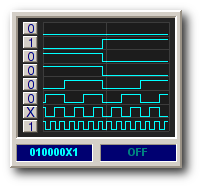
Logic Trigger on 7 bits [4]
It is also important to understand that the condition becomes true when and only when the final channel becomes true.
Figure [4] shows a rising edge pattern 010000X1 applied to the same 8 bit counter. The condition becomes true when channel 0 goes high because at this point in time channels 7, 5, 4, 3 and 2 are already low (TRUE) and channel 6 is already high (TRUE). The level on channel 1 is are irrelvant to the trigger condition.
If FALLING is selected, the trigger occurs when the bit pattern is seen to be TRUE and then become FALSE.
If LEVEL is selected, operation is similar to a rising edge but without the "edge". In this case the trigger occurs as soon as the condition is seen to be true, but unlike a rising edge trigger it does not need to be seen to be false first. That is, it does not need to be a transition from FALSE to TRUE, it simply needs to be seen to be TRUE. The difference is subtle but important in some situations, particularly when triggering on a repeating waveform or logic patterns where one needs a stable repeating trigger.
In summary, LEVEL logic triggers are the easiest to understand (one simply defines the "truth" condition) but edge logic triggers are often more useful (they see state transitions, not just states).
An alternative to the analog trigger (as applied to an analog waveform) is the digital trigger.
The digital trigger is essentially the same as the logic trigger but applied to the digitally encoded analog waveform. It can take some getting used to but it's potentially very useful when used with trigger filters because it allows you to set up trigger conditions for certain complex waveforms that are almost impossible to define any other way.
The digital trigger is selected by choosing an analog trigger source (eg CH A) with a LEVEL trigger.
The trigger level slider is replaced with a set of bit buttons, but unlike the logic trigger, the waveform display continues to show the analog waveform.
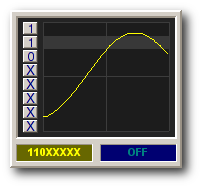
Digital Trigger [5]
As the bitwise trigger condition is changed, one or more grey bands appear on the waveform display indicating the levels at which the trigger is true and the darker areas where the bands do not appear show the levels where the trigger is false.
Fig [5] shows a digital trigger band set up to trigger on channel A near the peak on a rising edge. With a very narrow trigger band and using a FAST filter a very reliable trigger condition can be set up on signals where the analog (comparator) filter may otherwise not work so well.
Depending how the trigger is set up there may be more than one "truth band" and the height of the band may be anywhere from full screen to a single line (i.e. single level).
Whenever the signal passes into a true band, the trigger condition will be met subject to any trigger filter that may be applied. Using the adjustable filter, one can then specify a minimum period of time the signal must remain near a given level before the trigger condition is met.
One of the most powerful and useful features of BitScope is its mixed signal capture capabilities.
At its heart is the cross-trigger; the ability to trigger analog waveforms on logic and vice versa.
At it's simplest it means you can use any logic input as an external trigger source for analog waveforms. In more sophisticated setups it means you can trigger a logic capture when a related analog signal reaches a certain level or crosses a defined threshold.
In essence the cross-trigger is simply one of the previously described analog or logic triggers but used to trigger the capture of the other (or both) types of data.