
When the DSO first starts up, it displays an animated lissajous figure and two buttons:

POWER Connect with a BitScope
SETUP Configure DSO connections
BitScope can be connected to the PC via USB, Ethernet, RS-232 or a virtual link.
Clicking the POWER button attempts to connect with BitScope and starts DSO if the BitScope is found.
When only one BitScope is physically connected to the PC there is usually no need to configure the DSO first; DSO simply searches until it finds it.
However if you have more than one BitScope connected or the BitScope is connected remotely (eg, at an unspecified IP address or serial port) the setup dialog is where you tell the DSO which BitScope to use and where to find it.
When more than one BitScope is connected or a BitScope is connected remotely, use the SETUP dialog to tell DSO where the BitScope is and how to connect with it.
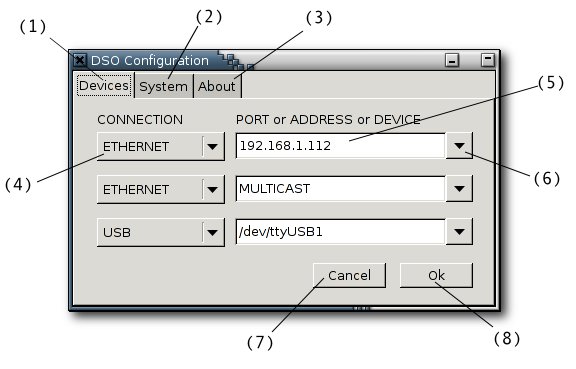
The screenshot above shows the SETUP dialog as it appears in GNU/Debian Linux:
| (1) | Devices Page | Selects BitScope connection preferences. |
| (2) | System Page | Configures system defaults for the DSO (not active in 2.2). |
| (3) | About Page | Some information about the DSO and its authors. |
| (4) | Connection Method | Specifies how to connect with BitScope. |
| (5) | Device Selection | Specifies the port, address or ID of BitScope. |
| (6) | Device Menu | Shows a menu of possible alternative connections. |
| (7) | Cancel Changes | Close SETUP without making any changes. |
| (8) | Accept Changes | Close SETUP saving any changes. |
The dialog works the same way in Windows although the names of the devices may be different.
Up to three connections may be specified, in decending order of priority.
If a BitScope is not found according to the first specification, the next one is tried and so on until a BitScope is found or all connections have been tried. In this example the IP address 192.168.1.112 is tried first, followed by MULTICAST on the local LAN, followed by USB device /dev/ttyUSB1.
The number of connection specifications can in fact be more than three, but to do this requires the standalone BitScope Connection Manager or manual editing of the associated configuration file.
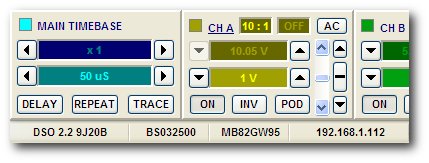
When a connection is made it is shown in the status bar at the bottom of the DSO application window.
In this screenshot (taken on Windows XP) DSO is connected to a BS325N BitScope.
The DSO and BitScope version identifiers (DSO 2.2 9J20B and BS032500), the BitScope's Unique ID (MB82GW95) and the connection itself (IP address 192.168.1.112) are all reported.
If the connection was made with a USB BitScope, the status bar would report the COM Port (eg, COM4 or /dev/ttyUSB2) used instead of the IP address.
If no BitScope can be found, the DSO defaults to OFFLINE REPLAY MODE which means the DSO is running but is not connected. In this case a file dialog appears asking for a DDR file to play.
The lissajous display shown when the DSO is running but not "powered on" updates at about 20 fps and provides a handy performance test of your PC. If the lissajous updates much slower than this, or if your PC becomes sluggish when it is running, your PC or graphics card may need some tweaking to work well with DSO.
For a bit of fun, try moving the slider at the bottom of the screen :-)