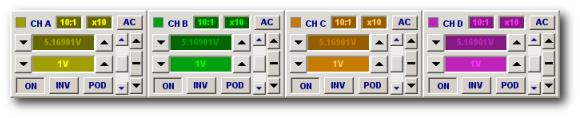
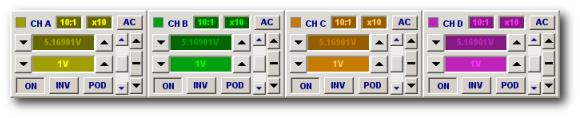
An array of control panels, one for each analog channel, is positioned below the main display.
The number of control panels that appear depends on the type of BitScope.
The figure above shows the configuration for BS442N.
The first to the right show one channel on BS325.
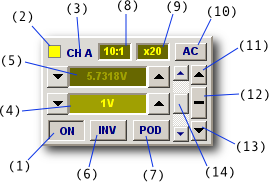
Other models may be slightly different.
ON (1) enables channel capture and display.
Enable LED (2) is shown dimly in the color of the channel when enabled.
Flashes brightly when a capture occurs.
Flashes in RED if overloaded.
Channel Select (3) identifies the channel and whether it is selected. Select a channel by clicking its name. The selected channel is indicated with an underline.
Display Scale (4) selects the volts per division at which to display the waveform.
Input Range (5) selects the analog input range used for capture. Usually automatically assigned.
Signal Invert (6) click to invert the waveform.
Input Source (7) selects the channel source; BNC input or POD connector.
Probe Scale (8) rescales the display for use with attenuating oscilloscope probes.
Prescaler (9) selects the analog prescaler (on BitScope models that support it).
Coupling (10) selects AC input coupling (DC coupling is the default).
Offset Control (11)..(14) move the waveform up and down on the display.
Offset Calibration (12) right-click the zero position button to calibrate offsets.
Each analog channel may be individually enabled or disabled.
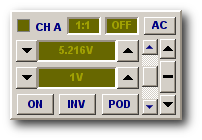
[1] Channel A in disabled state
When disabled, the channel control panel's widgets are shown in feint colors indicating their "turned off" status.
Disabling a channel deselects capture to that channel but it may still be selected as a trigger source.
It is usually a good idea to disable a channel if you don't need it because doing so may free more capture buffer to be used for the other enabled channels (depending on BitScope model).
When disabled, most of the channel's controls can still be modified. Any changes made will be applied next time the channel is enabled.
Analog waveform capture and display depends on the selected input range and vertical scale.
Vertical SCALE adjusts the vertical height of the waveform.
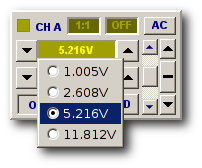
[2] Range Menu Selection
It will be familiar if you have used an oscilloscope before.
Defined in "Volts per Division" (V/Div) it changes in a 1, 2, 5, 10 sequence each time the UP or DOWN buttons are clicked.
Input RANGE adjusts the gain applied to the analog signal.
This may be less familiar but its assignment is very important because it controls the resolution of the captured waveform.
Both parameters may be changed by clicking the UP/DOWN buttons on either side of the parameter display.
They may also be selected by right-clicking the parameter itself to pop-up a menu of available values (as shown in FIG [2]).
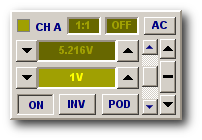
[3] Autorange mode
Usually the range is assigned automatically based on the scale.
This is called Autorange as shown in Fig [3].
It is indicated by the scale parameter highlight.
The range is automatically selected to optimize the digital resolution when the analog signal is captured. For most purposes Autorange is the preferred mode of operation.
Autorange is the default configuration for analog channels.
There may be occasions when you need to explicity choose which input range you want to use.
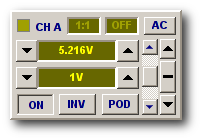
[4] Manual mode
For example, you may need to choose the range based not on its attentuation but on its bandwidth or some other criteria.
Clicking the scale parameter or simply selecting a different range selects Manual mode as shown in Fig [4].
In this mode neither range nor scale are shown with highlight and both parameters are independently adjustable.
Be careful with manual mode.
It is very easy to choose a range with insufficient sensitivity for the selected scale resulting in unecesssarily noisy waveforms.
Similarly choosing a range that's too sensitive can result in waveform clipping on the display.
Sometimes it can be difficult to "find" a signal on the display. For example, this can occur when a signal has a large DC offset which moves the waveform beyond top or bottom of the display.
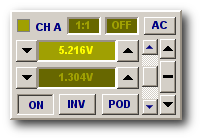
[5] Normalize mode
In this case clicking the range parameter activates Normalize mode as shown in Fig [5] which can be very helpful.
This mode assigns the scale according to the selected range to normalize the display to the full scale digitized waveform.
As shown here, this can produce some unusual scale values (1.304V/Div in this case) but it means that the signal, even if it's overloading the channel, can be seen on the display.
Of course in Normalize mode you can still use voltage cursors instead of the graticule to make measurements.
Normalize mode is also needed for offset calibration.
The BNC inputs may be scaled for the type of probe connected (accounting for its attenuation).
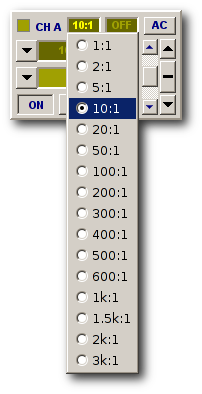
[6] Probe Scaling
This may be changed by left clicking the value (to toggle between two values) or right-clicking (to pop-up the menu).
Fig [6] shows Channel A with 1V/Div scale and 10.05V range selected, with 10:1 probe attenutation selected.

[7] Isolated Differential Probe
That is, the channel has ±10V range with 1/Div (at the probe tip).
Using an attenuating probe you can extend BitScope's maximum voltage range.
A switchable probe such as PRB-01 set to 10:1 mode can measure up to ±118V (with BS325).
Likewise a 100:1 probe can measure ±1.18kV.
In practice we highly recommend the use of a fully isolated differential probe such as the one pictured in Fig [7] when working at very high voltages with BitScope. Typically such probes can be set use a variety of attenuation ratios which is why DSO supports the large range of attenuation values via this parameter.
Isolation is also very important when measuring high voltages which is why all non-USB bus powered BitScope models are electrically isolated from the PC. This means they can be ground referenced independently.
The BNC inputs may be prescaled for measurement of very low level signals (on some models).
The set of prescale values available depends on the BitScope model used.
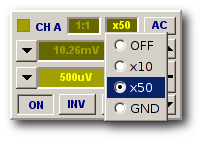
[8] Analog Prescale
As with probe scaling the analog prescale may be changed by clicking the value (to toggle between two values) or right-clicking (to pop-up the menu).
Fig [8] shows Channel A with the 513mV input range and the x50 prescaler selected which results in the channel having a 10.26mV input range (ie, very small) and very high sensitivity.
In this example, the scale is set to 500uV/Div to demonstrate just how sensitive the analog channels can be with prescalers.
However, if you are to make effective use of such a high input gain you need to ensure the waveform you're measuring is (in this example) less than 20.52mV peak to peak.
You may also need to apply an offset to locate a small signal sitting on a DC voltage to ground and be aware that at these very low levels all signals are very "noisy".
Locating the position of the waveform on the display can be done in different ways.
In general, the idea is to locate the waveform to the centre of the display and maximize its size for measurement purposes. Another use for the position controls is to vertically separate multiple channels when displaying them simultaneously.
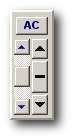
[9] Offset
In all these cases, the offset and coupling controls shown in Fig [9] are used to adjust the waveforms' vertical position. How the offset is actually applied depends on which model BitScope and which channel input (BNC or POD) you're using.
There are two types of offset applied when you adjust the vertical position controls:
In general you do not need to be concerned with the difference between them.
Note however, high resolution measurement of small scale signals sitting on top of large DC offsets (or large signals) require Analog Offset (and/or AC Coupling) to locate the signal to the centre of the display to use prescalers or sensitive ranges.
All internal analog channel offsets in BitScope are factory calibrated.
This means that when the inputs are ground referenced (i.e. connected to ground) and the offset control is reset, the trace will appear in the center of display (i.e. at exactly zero volts).
However, there are circumstances where you may wish to make changes to this offset calibration; temporarily to eliminate offsets appearing in the signal under specific circumstances and permanently to recalibrate the channel if temperature or time make it necessary.
Sometimes a DC offset may appear in a signal which you want to ignore.
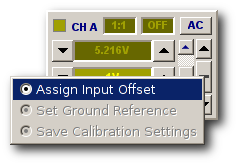
[10] Input Offset Assignment
Alternatively you may find that for precise measurement you wish to finesse the calibration of a given range or prescale.
Offset calibration is available via the menu shown in Fig [10] that appears upon right-clicking the zero offset button (12).
For a given source, range, prescale and the input referenced, offset controls can relocate the trace to the center of the display.
With the trace centered, selecting Assign Input Offset recalibrates the channel offset for that channel setup.
That is, it assigns a temporary calibration offset to the channel which ensures that the reference signal appears exactly at the center of the display.
All subsequent measurements will be made referenced to the assigned offset, not zero volts.
If offsets appear on a channel on a particular source, range or prescale when the input is properly ground referenced, the internal channel offsets may require persistent recalibration.
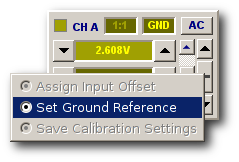
[11] Set Ground Reference
This is achieved the same way as offset assignment described above but there is a specific procedure that must then be followed to calibrate all the channel offsets correctly.
It is important to understand that an internal offset can appear in each possible signal path through the analog channel circuitry.
That is, a different calibration parameter may be required for each source, range and prescale value. In some BitScopes this adds up to quite a few parameters (for example there are 20 possible parameters for each channel in BS310).
In practice the number of different parameters is much smaller (5 per channel in BS310) so in relatively few steps it is possible to recalibrate all channel offsets.
The first step in all cases is assignment of the channel's global ground reference.
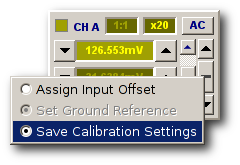
[12] Save Calibration Settings
When a specific channel source, range and prescale is selected, the channel's global ground reference may be assigned as shown in Fig [11].
Next a small set of input offsets for other source, range and prescale values are assigned. At this point they may be saved to the BitScope as shown in Fig [12].
When this is done, all the channel calibration parameters are recalculated based on the assigned input offsets and saved to flash memory to be reused automatically in future.
The set of channel settings for which the input offset must be (re)assigned to enable this complete recalibration of the channel depends on the BitScope model concerned.
The tables below enumerate the offset calibration steps per channel for each BitScope model.
All inputs must be ground referenced and channels normalized before attempting calibration.
All channels must select POD OFF except where noted in the tables below.
| Step | Prescaler | Range | Action |
| STEP 1 | GND | 2.61 V | Set Ground Reference |
| STEP 2 | GND | 1.01 V | Assign Input Offset |
| STEP 3 | OFF | 2.61 V | Assign Input Offset |
| STEP 4 | x20 | 127 mV | Assign Input Offset |
| STEP 5 | Any | Any | Save Calibration Settings |
| Step | Prescaler | Range | Action |
| STEP 1 | GND | 2.61 V | Set Ground Reference |
| STEP 2 | GND | 1.01 mV | Assign Input Offset |
| STEP 3 | OFF | 2.61 V | Assign Input Offset |
| STEP 4 | x20 | 127 mV | Assign Input Offset |
| STEP 5 | Any | Any | Save Calibration Settings |
| Step | Prescaler | Range | Action |
| STEP 1 | GND | 2.61 V | Set Ground Reference |
| STEP 2 | GND | 569 mV | Assign Input Offset |
| STEP 3 | OFF | 2.61 V | Assign Input Offset |
| STEP 4 | x10 | 258 mV | Assign Input Offset |
| STEP 5 | Any | Any | Save Calibration Settings |
| Step | Prescaler | Range | Action |
| STEP 1 | GND | 2.35 V | Set Ground Reference |
| STEP 2 | OFF | 2.35 V | Assign Input Offset |
| STEP 3 | x10 | 235 mV | Assign Input Offset |
| STEP 4 | GND | 513 mV | Assign Input Offset |
| STEP 5 | Any | Any | Save Calibration Settings |
| Step | Prescaler | Range | Action |
| STEP 1 | GND | 2.35 V | Set Ground Reference |
| STEP 2 | OFF | 2.35 V | Assign Input Offset |
| STEP 3 | x10 | 235 mV | Assign Input Offset |
| STEP 4 | x50 | 47 mV | Assign Input Offset |
| STEP 5 | GND | 513 mV | Assign Input Offset |
| STEP 6 | Any | Any | Save Calibration Settings |
Note: it is recommended that both channels be calibrated simultaneously for this model.
| Step | Source | Range | Action |
| STEP 1 | GND | 600 mV | Set Ground Reference |
| STEP 2 | BNC | 600 mV | Assign Input Offset |
| STEP 3 | ALT | 3.39 V | Assign Input Offset |
| STEP 4 | GND | 130 mV | Assign Input Offset |
| STEP 5 | Any | Any | Save Calibration Settings |
| Step | Source | Range | Action |
| STEP 1 | POD | 1.2 V | Set Ground Reference |
| STEP 2 | BNC | 1.2 V | Assign Input Offset |
| STEP 3 | POD | 262 mV | Assign Input Offset |
| STEP 4 | Any | Any | Save Calibration Settings |
Note: it is recommended that both channels be calibrated simultaneously for this model.
| Step | Source | Range | Action |
| STEP 1 | POD | 1.22 V | Set Ground Reference |
| STEP 2 | BNC | 2.35 V | Assign Input Offset |
| STEP 3 | BNCx10 | 235 mV | Assign Input Offset |
| STEP 4 | POD | 267 mV | Assign Input Offset |
| STEP 5 | Any | Any | Save Calibration Settings |
Note: only channel A needs to be calibrated.
| Step | Source | Range | Action |
| STEP 1 | POD | 2.92 V | Set Ground Reference |
| STEP 2 | BNC | 600 mV | Assign Input Offset |
| STEP 3 | POD | 632 mV | Assign Input Offset |
| STEP 4 | Any | Any | Save Calibration Settings |
Note: it is recommended that both channels be calibrated simultaneously for this model.