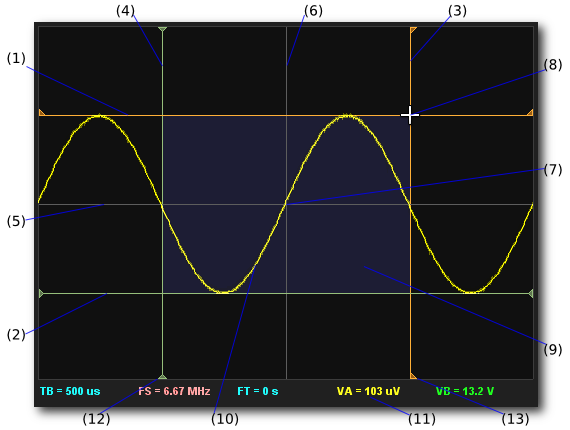
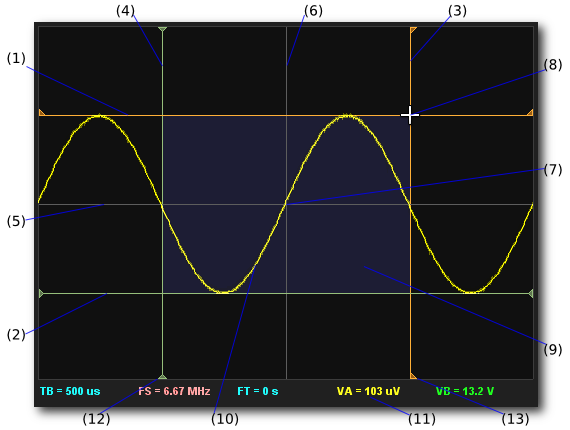
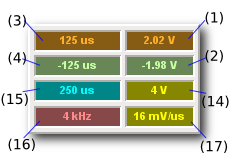
The display cursors are the primary means by which DSO performs and reports waveform measurements.
This screenshot shows a sine wave with cursors enabled. The cursor panel shows the associated measurements. Many different measurements that are possible. This example highlights some common ones to explain how cursors work and how to use them effectively.
Cursors report absolute and relative values in the X and Y axes of the main display. They may be manually adjusted to measure features of interest or set to track automatic measurements such as peak or RMS voltages, triggers, time periods and more.
Cursors and associated parameters respond to Act On Touch Gestures as listed here:
| ID | CURSOR | AXIS | DESCRIPTION |
| (1) | POINT | Y | Voltage or Level Cursor (Click, Choose, More, Less and Change Y). |
| (2) | MARK | Y | Voltage or Level Cursor (Click, Choose, More, Less and Change Y). |
| (3) | POINT | X | Time or Frequency Cursor (Click, Choose, More, Less and Change X). |
| (4) | MARK | X | Time or Frequency Cursor (Click, Choose, More, Less and Change X). |
| (5) | ORIGIN | Y | Voltage or Level Origin (fixed, signal ground or 0dB). |
| (6) | ORIGIN | X | Time or Frequency Origin (fixed, time zero aka trigger point or 0Hz). |
Other features on the display which are associated with the cursors are:
| ID | FEATURE | DESCRIPTION |
| (7) | ORIGIN | Display origin (the intersection of each axis origin). |
| (8) | FOCUS | Cursor focus (where the mouse, stylus or your finger is on the display). |
| (9) | REGION | Measurement region (the highlighted region of the current measurement). |
| (10) | SIGNAL | Measurement waveform, logic or spectrum (on the focus channel). |
| (11) | BIAS | Bias DC or mean waveform voltage (on the focus channel). |
| (12) | BASE | Isosceles-triangular cursor base indicating the cursor has been assigned. |
| (13) | FLAG | Right-triangular cursor base indicating the cursor is being assigned. |
The measurements made with cursors are reported via additional colour coded parameters:
| ID | VALUE | AXIS | DESCRIPTION |
| (14) | DY | Y | Delta Voltage or Level (difference between POINT and MARK). |
| (15) | DX | X | Delta Time and Frequency (difference between POINT and MARK). |
| (16) | 1/DX | X | Delta Frequency or Time (the inverse of DX). |
| (17) | DY/DX | XY | Delta Y on Delta X (nomially measures the slew rate). |
With reference to the sine wave example above, cursors measure the waveform period as 250us with the pre-trigger zero crossing at -125us and the post-trigger crossing at 125us. The frequency is 4kHz. The waveform has a peak-to-peak voltage of 4V and DC bias of 103uV (calculated from the signal itself). The signal reaches a maxima of +2.02V and minima of -1.98V. While not directly relevant in this case, the slew rate of the voltage & time range of the cursor region is 16mV/us.
Other information available on the display tells us that the waveform is sampled at 6.67MHz, the total duration across the x-axis is 500us and the trigger is in the middle of the display (FT = 0s).
Other display formats may measure in different domains (e.g. level vs frequency for spectrum analyzer displays) but cursor operation is the same from an operational point of view.
On each display there are two movable and one fixed cursor per axis:
| CURSOR | DESCRIPTION |
| POINT | Primary (relative or absolute) measurement cursor. Used on its own to make absolute measurements or together with MARK to make relative measurements. Is the first cursor picked up when more than one is located at the same point on the display. |
| MARK | Secondary (absolute) measurement cursor. Not used (i.e sits at the ORIGIN) when making absolute measurements with POINT, otherwise it works the same way as the POINT and is used as "the other side" of relative measurements. |
| ORIGIN | Origin (fixed location) cursor. Appears as a grey line which indicates the axis origin. It is not relocatable other via certain channel calibration operations. |
Click the CURSOR Scope Tool Button on the DSO selector bar to enable cursors on the display and show cursor measurement panel. Usually it is also desirable to turn off the graticule (the GRID Scope Tool Button) when performing cursor measurements to de-clutter the display.
Change X a X-Axis cursor or Change Y a Y-Axis cursor directly on the display to move it. If both POINT and MARK are at the same location, POINT will move first. Both cursors in each axis may also be moved using the same Change gestures on their respective parameters.
The cursor parameters also accept Select, More and Less gestures. These move a cursor to a specified location or move it in either direction by one display division per More/Less action.
When a cursor is moved its end-points switch from isosceles triangles (12) to right-angles (13).
The direction the right-triangle points shows the preferred direction of the cursor.
The preferred direction is one which results in positive (relative) measurement (i.e POINT > MARK) and the region (9) is shown in blue. If the cursors are reversed (i.e. MARK > POINT) measurement will be negative and the region is shown in red.
Cursor never disappear from the display. If located beyond the edge of the display (or the display focus is moved) a cursor will appear stuck at the edge of the display so it may still be picked up.
DSO has many virtual instruments but only one set of cursors for each measurement domain (i.e. one set for time, frequency, voltage and level). This makes is possible to perform comparative measurements between different virtual instruments and input channels.
For example, cursor positions referenced to a logic transition in the LOGIC instrument can be seen on an analog waveform in the SCOPE (assuming one the same trigger) or measurements made on one analog channel may be compared with measurements on another.
Of course MIXED mode provides similar capabilities all on the one display but one may prefer the SCOPE's more powerful waveform analysis tools or to use it to establish a "zoomed in" view.
In all cases the cursor positions are reported the same way making measurements on waveforms captured with in different instruments possible.
A powerful cursor feature is that they can be set to track various signal measurements.
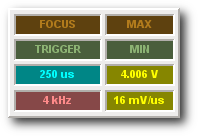
They may also be assigned to parameter cue points such as the trigger, ground reference or even another cursor value.
When tracking or assigned the cursor reports the tracked or assigned measurement or parameter, not the value.
Shown here is a similar set of measurements but this time voltage cursors are set to track the waveform maxima and minima (MAX/MIN) and time cursors are assigned to the display focus time and trigger point.
Click a tracking cursor parameter at any time to terminate tracking and see the numeric value.
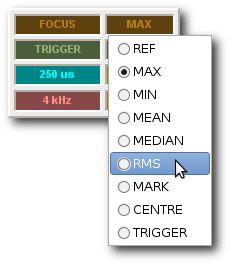
Choose either voltage cursor to select a cue point.
When selected the cursor immediately relocates to the cue point's value on the display.
For example assigning MAX and MIN to POINT and MARK respectively relocates the cursor to show the waveform (voltage) limits and reports values via the parameters.
These points are tracking which means as the waveform changes the cursors remain locked to these points on the waveform and continually report the maximum, minimum and peak-to-peak voltages as the waveform scrolled or as new signals are captured and displayed.
Other cue points such as REF or MARK may be assigned but they do not track. The full set of voltage cues are:
| CUE POINT | TRACKING | DESCRIPTION |
| REF | NO | Zero reference voltage (aka signal ground). |
| MAX | YES | Waveform maximum voltage. |
| MIN | YES | Waveform minimum voltage. |
| MEAN | YES | Waveform average voltage. |
| MEDIAN | YES | Mid-point between MAX and MIN. |
| RMS | YES | Waveform RMS voltage. |
| MARK | NO | Current MARK cursor value (appears in POINT menu only). |
| POINT | NO | Current POINT cursor value (appears in MARK menu only). |
| CENTRE | NO | Mid-point between POINT and MARK. |
| TRIGGER | YES | Trigger Level (the trigger level shown on the main display). |
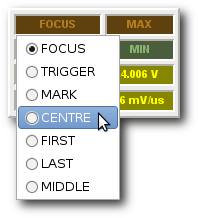
Choose either time cursor to select a cue point.
When selected the cursor immediately relocates to the cue point's value on the display.
For example assigning FOCUS and TRIGGER to POINT and MARK respectively relocates the cursor to show the trigger and display mid-point and reports these values via the parameters.
As with voltage cursors, some cue points are tracking which means as the tracked value changes the cursor remains locked to that value and moves on the display as necessary. Other cue points are assigned (the cursor moves to that point once). The cursor reports the parameter name (e.g. FOCUS) unless the parameter changes in which case it reports a numeric value.
| CUE POINT | TRACKING | DESCRIPTION |
| FOCUS | YES | Mid-point on the display (i.e. the prevailing time focus). |
| TRIGGER | YES | Assigns the location of the trigger point to the cursor. |
| MARK | NO | Current MARK cursor value (appears in POINT menu only). |
| POINT | NO | Current POINT cursor value (appears in MARK menu only). |
| CENTRE | NO | Mid-point between POINT and MARK. This of course changes both the cursor value and updates the CENTRE value. |
| CYCLE | YES | The trigger cycle point (i.e. the point after the trigger where the trigger condition again becomes true, if found). |
| PERIOD | YES | The waveform period (i.e. points delimiting one period of the waveform centered about the focus time, if a period can be found). This function requires the timebase to be set such that at 3 to 4 periods are visible on the display. The MARK cursor locates one half period to the left and the POINT one half period to the right. |
| FIRST | NO | Locate cursor to the first sample in the capture buffer. |
| LAST | NO | Locate cursor to the last sample in the capture buffer. |
| MIDDLE | NO | Locate cursor to the sample in the middle of the capture buffer. |
In all cases of tracking or assignment it is possible that the cursor's location when assigned a new value may be beyond the limits of the display. In this case the cursor will remain stuck to the display edge beyond which its value has located it.
For time domain cursors it is always possible to locate the display to position that cursor in the middle by choosing POINT or MARK from the focus time menu.