| Software | BitScope DSO | User Guide |
The channel control panels appear below the display.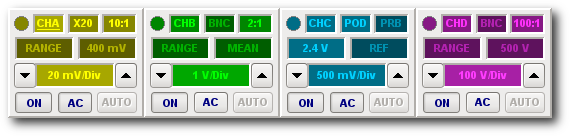 The number of control panels that appear depends on the type of BitScope connected. 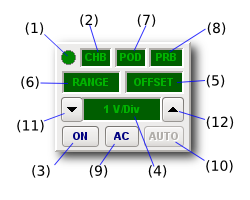 The figure above shows the layout for BS445N. The one on the right shows CH-B for BS10. Other models may be slightly different. Each parameter is shown in channel colours and the brightness indicates whether the parameter is active or not. In this case it's CH-B and it is disabled so all the parameters are shown dimmed. Compare this with the enabled channels at the top of the page. There are parameters of all four types in a channel control. For example OFFSET (5) is a Real parameter, SCALE (4) is a Vernier, RANGE (6) is a Selector and SOURCE (7) is an Option list. All channel parameters and widgets respond to Act On Touch Gestures as listed here:
Note that some numeric parameters (e.g. RANGE and OFFSET) may report non-numeric values (e.g MEAN, MEDIAN, REF etc). This means the parameter is set to its default value (e.g. REF for "zero offset") or is tracking something else (e.g. MEAN for "tracking the waveform mean voltage"). Channel Enable and Waveform CH-B disabled state Each analog channel may be individually enabled or disabled. When disabled, the channel control panel's widgets are shown dimmed indicating their "disabled" status. Disabling a channel turns off data capture (on that channel) but capture may still be active if the channel is a trigger source. It is a good idea to turn off channels you are not using because it may free up some buffer memory and increase the frame rate. When disabled, most of the channel's controls can still be modified and the changes are applied next time the channel is enabled. Input Range and Voltage ScaleAnalog waveform capture and display depends on the input range and voltage scale. The scale is the most important channel parameter and may be changed using the larger and smaller buttons or other Act On Touch Gestures the scale parameter itself.  Vernier Scale (Auto Mode) Voltage ScaleVoltage scale adjusts the vertical size of the waveform. Defined in "Volts per Division" (V/Div) it changes in a 1, 2, 5, 10 sequence each time the larger and smaller buttons are Clicked. Choose the scale parameter to pop-up a menu to change the scale directly and Change Y to make vernier changes. In this example, CH-A has a vernier value of 560 mV/Div. Input RangeInput range defines the maximum peak-to-peak signal the channel can capture without clipping.  Normalize Mode Normally this parameter shows the word RANGE which means it tracks the other parameters automatically (auto range mode). It may be manually adjusted using Choose to pop-up a menu or via More or Less to increase or decrease it. When adjusted this way the range highlights and reports a numerical value to indicate that it has been changed (manual mode). A Click on the range selects normalized mode which forces the scale to track the range. The scale parameter dims to indicate this. To switch back to auto range mode simply Click the scale. In this example, CH-A is shown with a 23.6V input range in normalized mode where voltage scaling (shown dimmed) tracks the range to scale the waveform display to 2.95 V/Div. These three modes are useful for different purposes:
Attenuation, Prescale & SourceSome probes used with BitScope may attenuate the signal. This attenuation may be specified via the probe attenuation parameter. Other probes may amplify the analog signal and some BitScopes have built-in prescalers which do the same thing. This gain is specified via the prescale parameter. Probe AttenuationChannel inputs inputs may need to be scaled for the attenuation applied by a connected probe. Shown here is CH-B with 1V/Div scale and 23.6V range originally selected but with 10:1 probe attenuation also applied so the channel has a 236V range scaled to 10V/Div (at the probe tip). 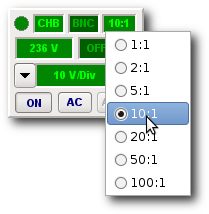 Probe Attenuation  Using attenuating probes extends the measureable range. In this example, a switchable 1:1/10:1 probe (PRB-01) is set to 10:1 can measure signals up to 236Vpp. Similarly a 100:1 probe can measure more than 2.3kVpp. In practice we highly recommend the use of a fully isolated differential probe such as the one pictured here when working at high voltages. Isolation is also very important when measuring high voltages which is why many BitScope models are electrically isolated from the PC. This means they can be ground referenced independently. Prescale Gain and Source SelectionThe BNC inputs (on most models) may be prescaled for measurement of very low level signals. The set of available prescale values depends on the connected BitScope model. 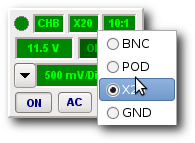 Prescale Gain and Source Prescale may also be used to compensate for the attenuation of the probe in which case the channel sensitivity may be similar to a 1:1 probe but the input impedance will be much higher. For example, shown here is a 10:1 probe combined in the X20 prescale gain which results in a measurement range of 11.5V and a display scale of 500mV/Div. The input impedance in this configuration is 10MΩ (which is 10 times higher than a 1:1 probe). This is important for high impedance circuits or working at very high frequencies. This parameter also selects from the available input sources which depend on the BitScope model used. DSO supports these sources and prescale values:
Input Offsets and Offset TrackingMost BitScopes also support input offsets which may be changed using Click, Select, Choose, More, Less and Change Y on the OFFSET parameter. 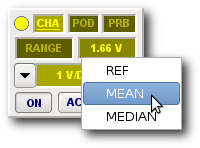 Input Offset Parameter Input offset may be manually set (Select, More, Less and Change Y) or assigned automatically (Choose). When automatically assigned there are three options:
Assigning REF removes the input offset (assigns it to zero volts). This is the default. The other two options (MEAN and MEDIAN) operate similarly to AC coupling; they dynamically adjust the input offsets so as to "zero out" bias voltages from the waveform. Both locate the waveform towards the middle of the display and both optimize waveform capture resolution. Choosing between manual, AC, REF, MEAN or MEDIAN offsets depends on what you're doing.
Clicking the offset parameter at any time freezes and reports its numeric value. For example, the 1.66V offset shown above was frozen from MEDIAN tracking a 3.3V logic signal. More and Less apply one division more or less offset and a Change Y allows continuous adjustment of the offset. Important: do not confuse input offset with vertical position. The former applies an true analog offset to the signal. The latter simply relocates the vertical position of the waveform on the display. AC/DC Coupling and RF ModeThe BNC inputs on most BitScope models may be AC or DC coupled. This is selected by Clicking the AC button. The other input sources (POD, GND) are DC coupled. Models that don't have BNC inputs do not support AC coupling. Instead they use mean tracking to simulate AC coupling (if required). On these models the AC button is replaced by an RF button. Clicking the RF button disables the baseband input filters that otherwise apply on these channels. This opens the channel bandwidth for use with RF signals. It also means that RF noise (if present) will be captured so when working with baseband signals it is recommended that RF turned off. Turning on Macro Mode can also dramatically improve small signal baseband resolution. Level Sensing InputsSome BitScopes (e.g. BS10) offer level sensing inputs. Sensing inputs are electrically compatible a traditional scope (1MΩ/10pF) but they also include a sensing bias which redefines scope inputs to suit the modern world of mixed signal electronics. Sensing inputs can detect low, high and tri-state or open circuit conditions. Traditional scope inputs cannot distinguish between open/tri-state and low states. It is also possible to perform impedance measurements without the need for any other test equipment. For normal waveform display, a low impedance source (by far the most common type) overrides the sensing bias and operates like a traditional scope input. For high impedance sources the issues are the same as a standard scope* but the sensing bias may also be visible (as a variable offset). DSO compenstates for this automatically when used with MEAN or MEDIAN tracking for situations where one is not interested in the source impedance or the (logic) state of the circuit. Probe Impedance and Waveform MeasurementA common mistake when using any oscilloscope is to assume connecting the probe to the circuit does not affect the measurement. This is only true for low impedance circuits (i.e. <10kΩ). For example, probing a circuit to look at high impedance inputs (CMOS inputs, FET inputs, floating transistor base nodes) but relying on the probe itself to reference the input to ground (via its 1MΩ impedance) can be very misleading, especially at higher frequencies. In these cases a better solution is to use a low value resistor to ground as a shorting link and use the analog channel to monitor signals of interest. Similarly, relying on the scope input to bias the signal to ground can be misleading if the scope input has been switched to AC. Looking at an input such as a FET gate with high value bias resistors can be seriously affected by any 1MΩ probe. For most high impedance measurements a probe offering 10MΩ or higher impedance (e.g. PRB-01 in 10:1 mode) is a better choice. However, even this traditional solution has problems:
Most BitScopes address these issues by offering BNC input termination (1), analog prescalers (2) and at least 2 analog channels (3) but BS10 adopts a different solution. For this model the POD connector provides sufficient power to use a dual channel differential probe with active gain of X2 and X20 and high input impedance (10MΩ). These probes offer much greater input sensitivity, negligible circuit loading and the ability to directly measure signals across any component in the circuit without requiring the use of two scope channels. |
Copyright © 2023 BitScope Designs