| BitScope Blogs |
How to Install BitScope on Raspberry Pi with RaspbianMany people have asked how to install BitScope Software on Raspberry Pi. It's easy if you use the official Raspbian image. Here we explain how to install Raspbian from scratch to check compatibility and then how to install the BitScope Software. First up though, check out the BitScope Quick Start Guide. Installing Raspbian on Raspberry PiRaspbian can be downloaded as an image (which you must then copy to an SD card) or it can be installed as an option for the New Out Of Box Software installer (NOOBS). We think NOOBS is brilliant, especially for first time Raspberry Pi users so we've used this method to install Raspbian (if you really want to do it the hard way, see this guide). Read on to learn how we installed Raspbian using NOOBS and then installed BitScope DSO and connected to the SYDNEY BitScope. To start, download http://downloads.raspberrypi.org/NOOBS_lite_latest. The NOOBS version we recommend is the lite edition which is a relatively small download because it grabs most of the operating system via the Internet when the initial image first starts. The Raspberry Pi Foundation's Quick Start Guide has the NOOBS installation details and when we ran it, we found it all to be quite painless. Update: since we published this page the Raspberry Pi Foundation released the new Raspberry Pi 2. It's identical to the old models in terms of software but we blogged about it and created this YouTube video as part of our review. The video includes full step by step instructions explaining how to install Raspbian and BitScope Software on Raspberry Pi and we recommend it if you prefer video instructions. Installation StepsIn a nutshell, installation steps (as shown in the video) are as follows:
The only step above that may benefit from little further explanation is Step 6, configuration with raspi-config. Here we've chosen the following:
All these steps are explained in detail in the video or you can read on below for further instructions. Installing BitScope SoftwareWe recommend BitScope DSO for Raspberry Pi but other BitScope software is also available. For this we simply fire up Raspberry Pi's default web browser (which was Midori when these screenshots were take but the new one looks very similar). Simply grab the package via the download menu on the BitScope Pi Home Page. Choose BitScope DSO from the Download menu as shown. 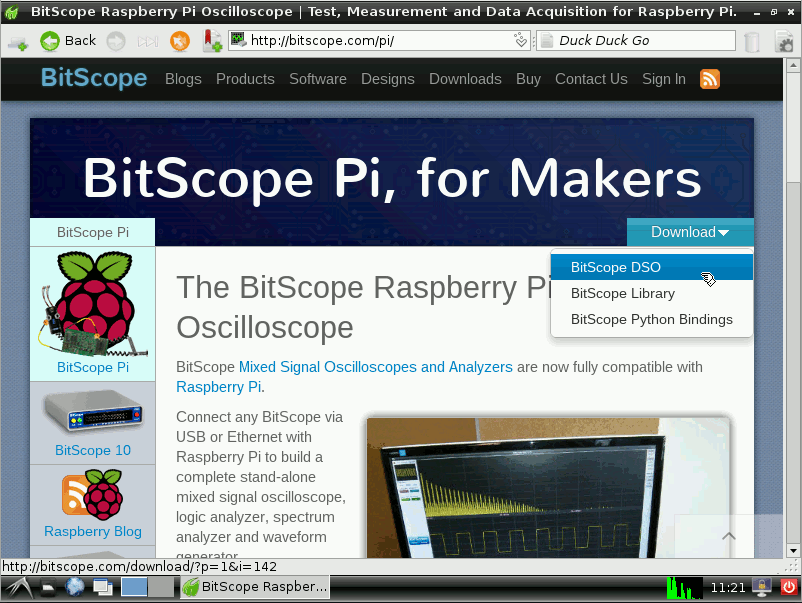 Click Download and then the download link to get the BitScope DSO package. 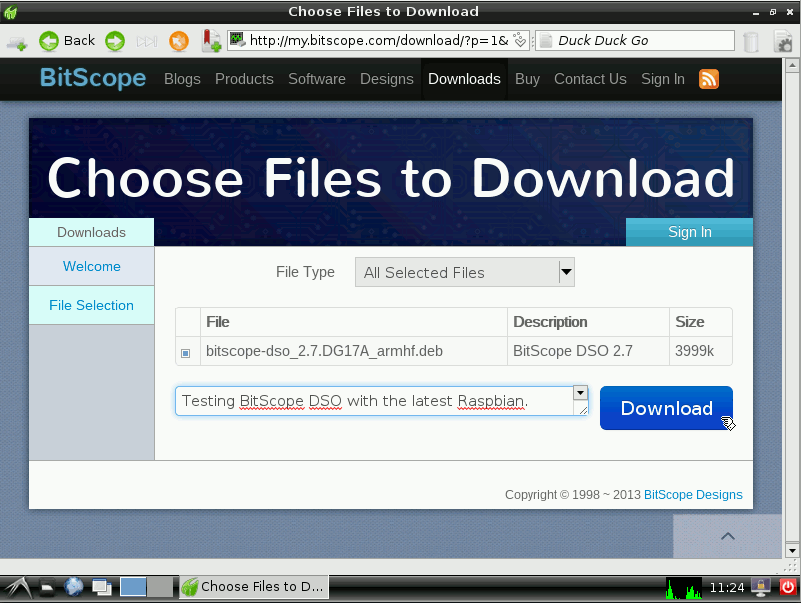 Save AS a new file in a convenient location (we recommend /tmp/). Update: some people have reported that there'a a better way to continue from here. For the update, please see How to Install BitScope DSO on Raspberry Pi. 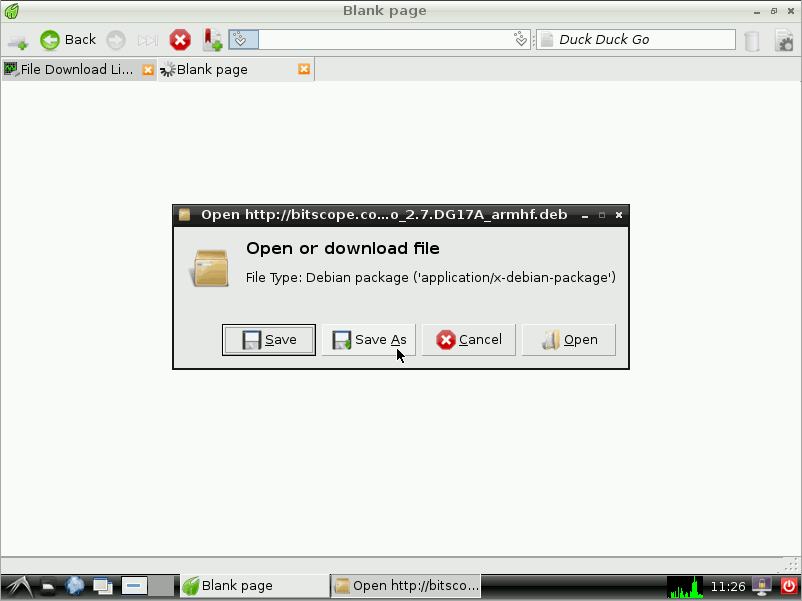 Open a root terminal. 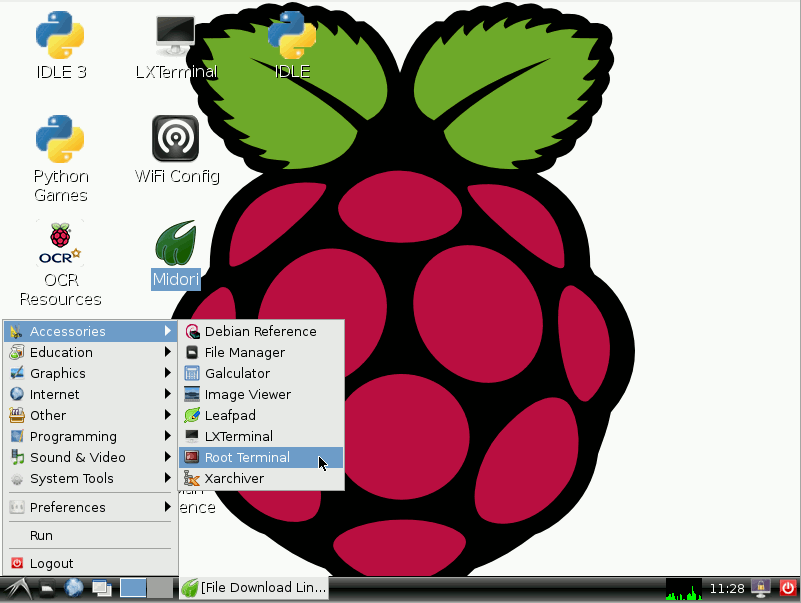 Install the BitScope DSO package and execute the bitscope-dso command. 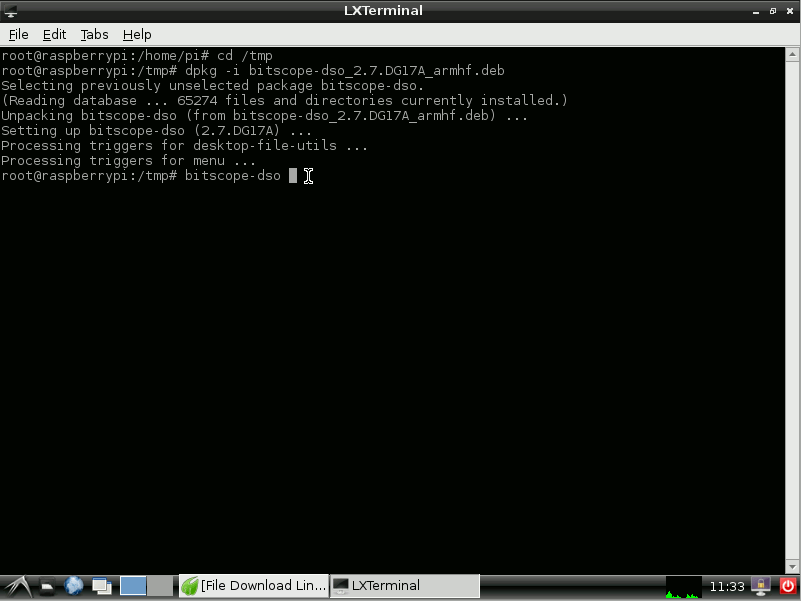 You can also execute it from the menu and you don't need to execute it as root as we've done here. Next, assuming you want to talk to the SYDNEY BitScope, click the SETUP button at the top right of the DSO application and choose ETHERNET. If you have a locally connected USB BitScope, choose USB instead. 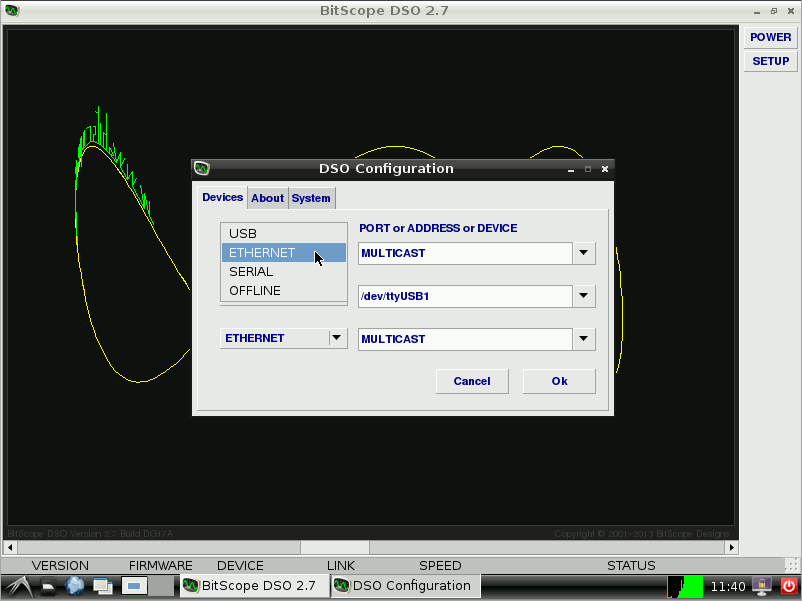 Choose SYDNEY as the connection address. If you have a locally connected Network BitScope, type in its hostname or IP address instead. If you have a USB BitScope, choose the port to which it's connected (most likely /dev/ttyUSB0). 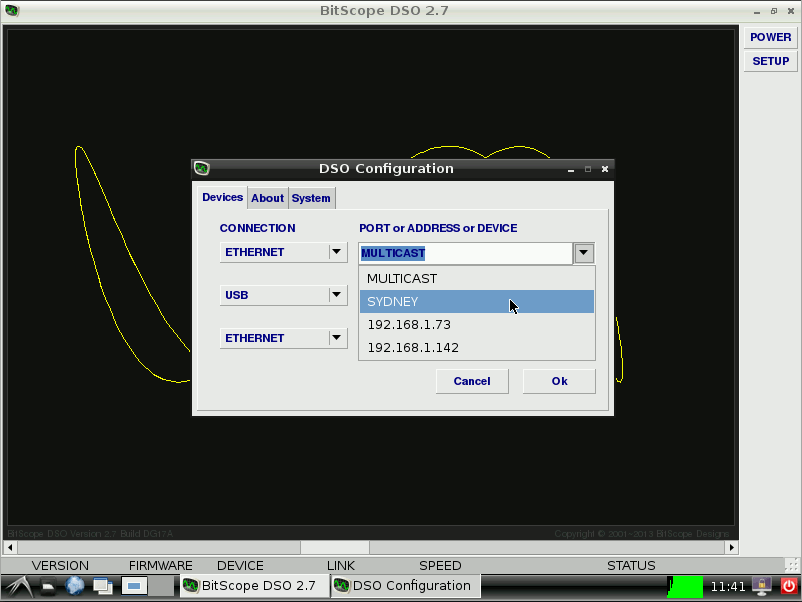 Click Ok and then POWER to start BitScope DSO. If your Raspberry Pi is connected to the Internet, you should then see the SYDNEY BitScope and its waveforms appear. 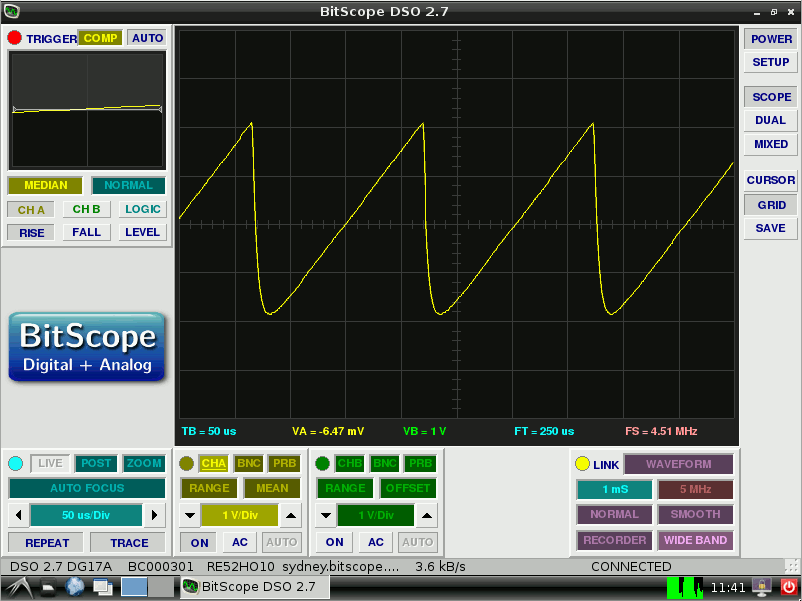 At this point you are connected from your Raspberry Pi via the Internet to a Network BitScope in our Sydney R&D lab. It's likely to be a little slow and it may change without prompting (if someone else is using it at the same time) but it should give you the idea about how DSO and BitScope work together. Related Posts |
Copyright © 2023 BitScope Designs