| Software | BitScope DSO | User Guide |
The trigger control panel appear at the top left.It establishes the time reference for waveform display and measurement. 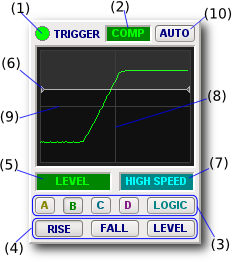 It specifies the logical condition or waveform feature which defines the origin of the display's time axis. This time origin is called the Trigger Point and is often just referred to as the trigger. Time related parameters (e.g. Focus Time) are defined by reference to it. Oscilloscopes normally define the trigger as the point at which the waveform transitions a specified voltage called the trigger level. BitScope does this too but because it's mixed signal it needs to do a lot more. The trigger control implements analog and logic triggers individually or in combination and supports auto triggers, glitch, hold-off and post-trigger filters, cross-triggers and parameter and signal condition tracking. The layout of the trigger control varies by BitScope model, trigger type and mode. Shown here is an analog comparator rising edge trigger on BS10. All trigger parameters and widgets respond to Act On Gestures as listed here:
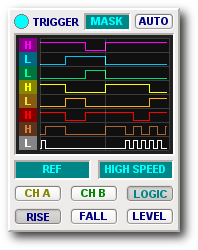 The TYPE (2) and SOURCE (3) determine trigger operation. For example this what the trigger control looks like when the MASK trigger is used with the logic channels selected as the trigger source on BS10. In this case the trigger point is set 1uS after all logic channel have transitioned to the low (aka zero) state. For any type of trigger this display will always show the source signal(s) at the trigger point regardless of which channels are enabled for capture or how the main display is set up. Trigger TypeDSO supports a range of different trigger types. Not all types are supported by all BitScopes and some triggers are meaningful only for some types of source (analog or logic). The set of trigger types supported by the latest DSO release are:
Choose the TYPE parameter to select the trigger type from those available for your BitScope. Trigger SourceAny analog channel or combination of logic channels can be selected as the trigger source. 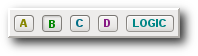 The top row of buttons selects the trigger source. The number of buttons depends on the BitScope (i.e. how many channels it has). Shown here are the BS445 trigger sources. Some virtual instruments, trigger types or BitScope models may not allow all sources to be selected. For example the BS10 LOGIC VI does not allow analog sources although it can use the comparator signals derived from the analog channels. Disallowed sources are shown greyed out (i.e. they cannot be selected). Trigger EdgeThis parameter specifies more than just which edge of an analog waveform will fire the trigger. 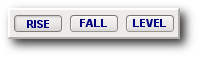 It controls how the output of the trigger logic is applied for all trigger types. It is selected using the second row of buttons and offers three choices:
It's important to understand that it's not signal transitions that matter but rather the output of the trigger logic. For some trigger types (COMP, SALT) they are the same but for others they are not. For example, a falling MASK trigger of XXXXXX10 fires when:
The trigger fires when the trigger logic output transitions regardless of which signal produced that transition. The sign of the transition we're interested in is specified by this parameter. In most (repeating capture) applications, RISE or FALL will produce the best results. The LEVEL trigger is best used for one-shot capture when manually controlling the trigger signal. The Trigger Level and CursorThe trigger level specifies the voltage at which an analog signal may fire the trigger. 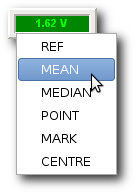 A cursor (6) appears on the display at this level, the display region where the trigger condition is true is highlighted and the trigger voltage reported via the level parameter (1.62V in this example). The level may be changed with More, Less or Change Y on the parameter or by moving the cursor directly on the display. If using the parameter the rate of change depends on the source voltage scale. For this reason the parameter may be more convenient to use, especially for small signals or when offset tracking is enabled because the required cursor movement may be very small or the cursor may be moving around on the display making it hard to "pick up". The trigger level may also be set to track other parameters, cursors or measured waveform values instead of being manually set. By default the level is set to track the signal mean (DC bias) because this level will trigger almost any AC signal automatically. The complete set of available tracking and assignment options are:
Clicking the level parameter at any time freezes and reports its numeric value. For example, the 1.62V level shown above was frozen from MEAN tracking a 3.3V waveform. This makes it easy to set a trigger level by (say) tracking the MEAN and once it's working Clicking to fix its value. Trigger FilterTrigger filters may be enabled on any type of trigger and apply to trigger logic output. 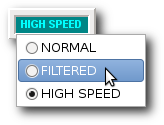 The trigger is normally very fast. Sometimes it's too fast. In these situations the filter offers a number of ways to slow it down and avoid false triggers on noise or glitches or to trigger on specific features of an analog waveform or set of logic signals. For example one may wish to trigger only on pulses of a certain duration (e.g. video frame sync) or only when an analog waveform has been beyond a specified level for a period of time. For these purposes the trigger filter parameter offers three choices:
Filters prevent triggers on high frequency noise that is often present in waveforms or on glitches that may appear between logic channels. Usually the NORMAL filter will eliminate these artefacts. For slower signals it may be necessary to use FILTERED and increase the hold-off until a stable waveform display is achieved but for high speed logic it may be preferrable to HIGH SPEED and allow the trigger to see very fast logic transitions. Auto TriggerAuto Trigger button modifies the trigger to guarantee that it fires after a finite period of time. 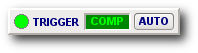 It is enabled by default and makes repeat capture easier. It works by causing the trigger to fire even if the trigger condition is not met. In general this may not be what you want for one-shot capture but it is not disabled automatically (caveat emptor). Auto Trigger makes it easy to see waveforms before one has established the trigger condition or when triggering is unreliable or impossible (eg, an edge trigger on a DC signal). Auto ensures that within a short time a trace will appear on the display and is most useful for high display refresh rate repeat capture with a fast timebase. If the timebase or refresh rate is too low, auto traces can become difficult to distinguish from normal ones. In these cases it is a good idea to disable auto trigger after setting up a suitable trigger condition. Cross-triggering on Analog or Logic SignalsOne of the most powerful and useful features of BitScope is its mixed signal capture capabilities. At its heart is the cross-trigger; the ability to trigger analog waveforms on logic and vice versa. At it's simplest it means you can use any logic input as an external trigger source for analog waveforms. In more sophisticated setups it means you can trigger a logic capture when a related analog signal reaches a certain level or crosses a defined threshold. In essence the cross-trigger is simply one of the previously described analog or logic triggers but used to trigger the capture of the other (or both) types of data. |
Copyright © 2023 BitScope Designs