| Software | BitGen Library |
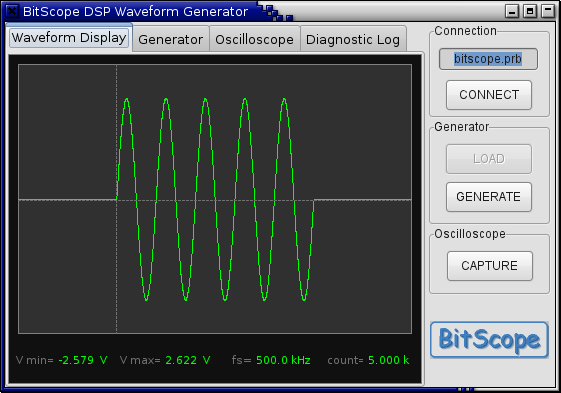 BitGen Control Panel is an application built using the BitGenLib and BitLib libraries. It demonstrates the powerful waveform generation capabilities of BitGen (in BS120 or BS100). Using this application you can explore the rich set of waveform generation features available and learn how BitGen works or just use it as a handy stand-alone waveform generator application. The BitGen Control Panel is divided into four tabbed pages as shown in the screenhot above:
The Display and Oscilloscope pages are very similar to the BitLib Scope. Use them to capture and display waveforms connected to any BitScope channel. 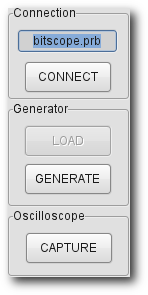 If the WavePort (POD pin 26) and/or TimePort (front panel pin) are physically connected to one or more BitScope inputs, the waveform generator outputs may be monitored using this application. Operating the control panel is a four step process:
The first time the application is used a default set of parameters is applied to produce a simple burst waveform. All four steps are automated resulting in capture of the signal on POD channel B. That is, unless you change these defaults you must connect POD pin 26 to POD channel B to see the first waveform generated. The Generator page is where all the parameters controlling BitGen are set. These parameters map to the API functions of the BitGen Library providing an easy way to explore everything that BitGen can do via the library without the need to program it yourself. By changing the parameters on this page and clicking GENERATE the waveform generator output may be modified dynamically. Optionally update the Oscilloscope parameters and the click CAPTURE again to see the updated waveform (or use another BitScope application such as BitScope DSO or WaveMeter). See BitLib Scope for usage details about the Oscilloscope parameters and the BitScope connection; they work the same way in this application. While using the Control Panel the Diagnostic Log reports both BitLib and BitGenLib operating information providing a detailed report about how the application makes use of the libraries as it talks to BitGen and BitScope. This can be very helpful if writing your own applications. The next page provides an overview of the Generator page parameters . |
Copyright © 2023 BitScope Designs